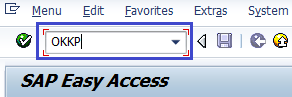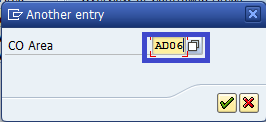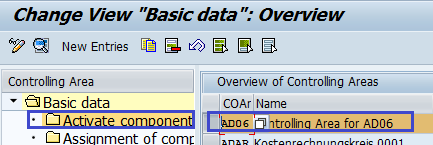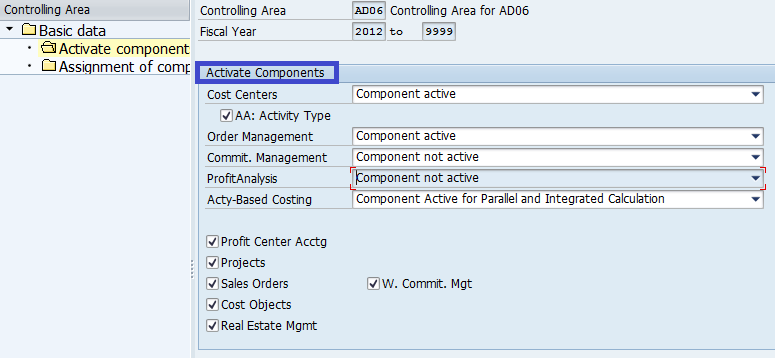How to Activate Components and Control Indicators in SAP
The following SAP tutorials guide you on “How to Activate Components / Control Indicators in SAP CO” Step by Step with screenshots.
Activate the Required components for controlling area as per requirements of an organization. This is the same procedure of defining the controlling area and under controlling area we will activate components and control indicators
You can activate the components for controlling the area by using the following navigation method.
- SAP IMG Menu Path :- IMG > Controlling > General Controlling > Organization > Maintain Controlling Area > Maintain Controlling Area
- Transaction Code:- OKKP
Step 1: Enter T Code OKKP and press enter to continue.
Step 2: On the Change View “Basic Data”: Overview screen, select the Position button and update CO area code, press enter
Step 3: Block Controlling Area and double click on Activate Components/Control Indicators
Step 4: Activate the components and save the configured values. You can activate the following components and indicators.
- Costs Centers
- Order Management
- Commitment Management
- Profit Analysis
- Activity-Based Costing
- Profit Center Accounting
- Projects
- Cost Objects
- Real Estate Management
After activating the required components and indicators, click on the save button to save the configured details in the SAP System.
Successfully we have Activated Components and Control Indicators in the SAP System.
Continue to read free SAP CO tutorials with real-time scenarios.