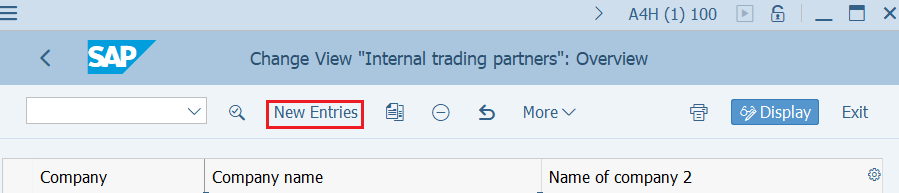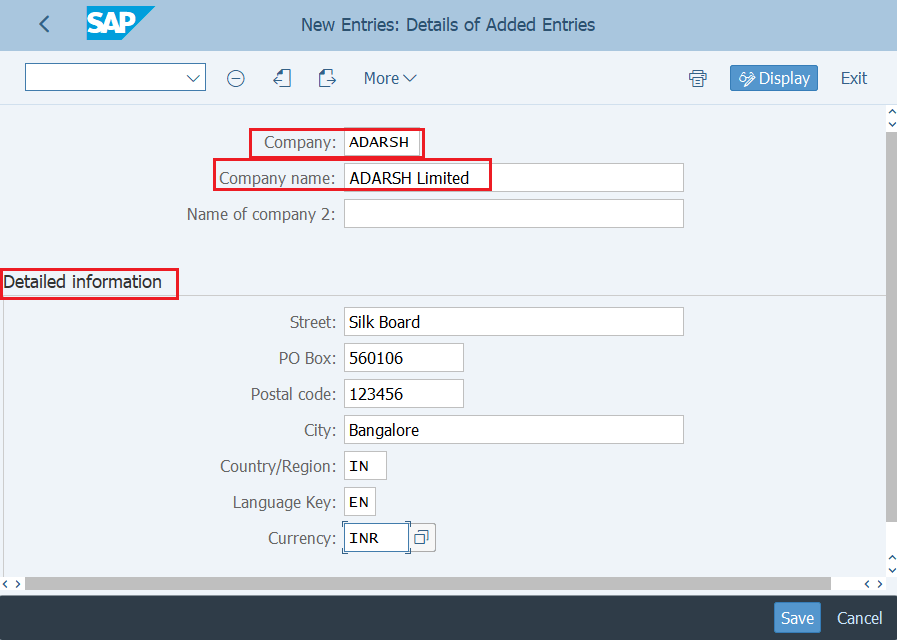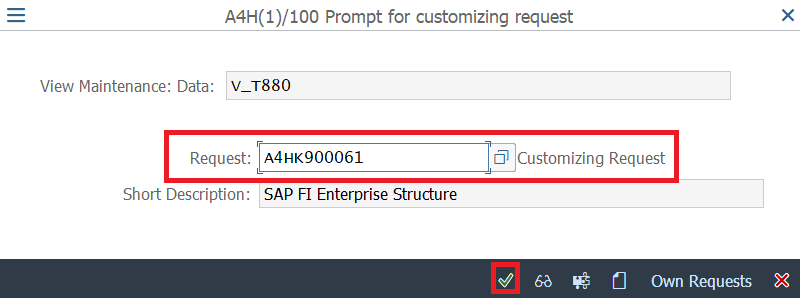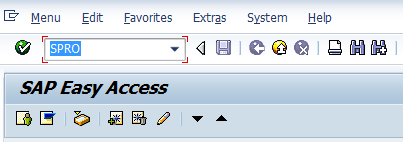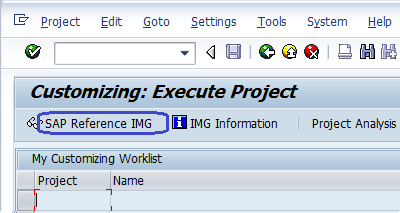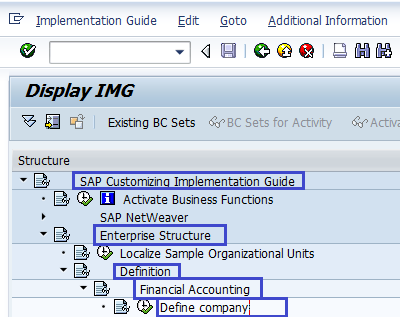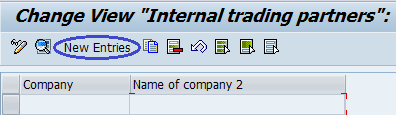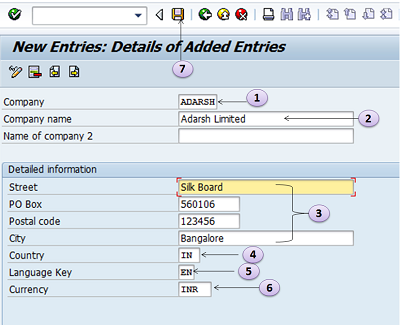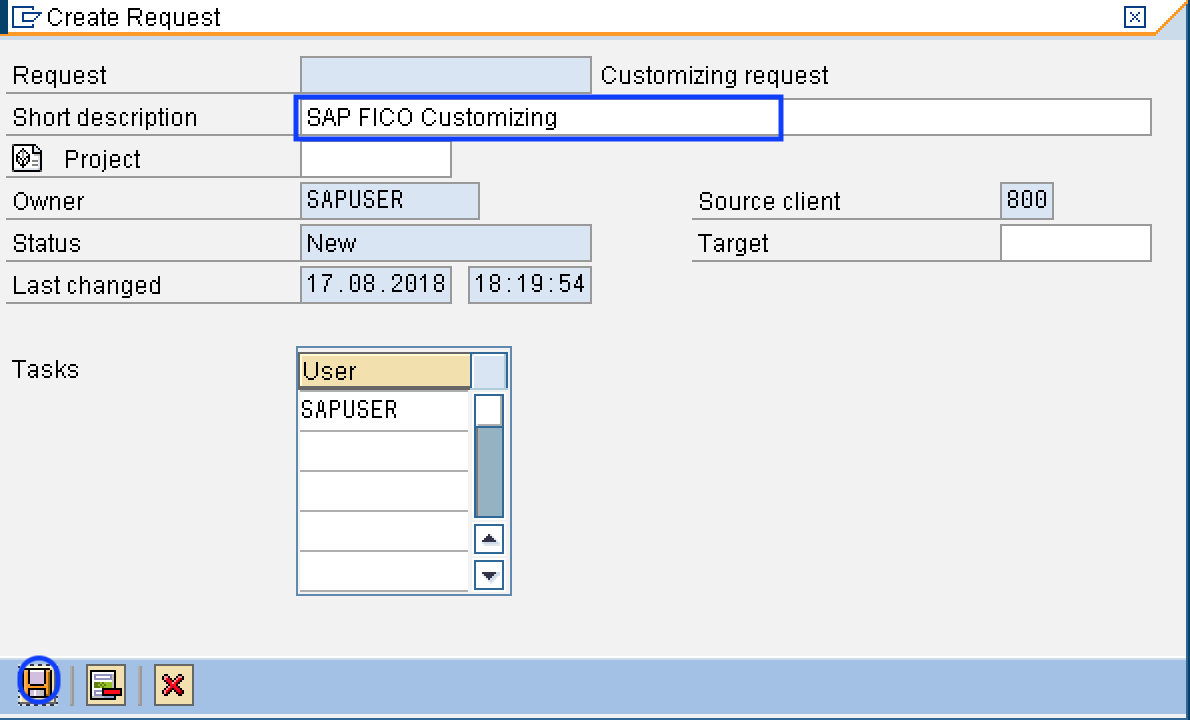The following SAP tutorial guides you on what is company in SAP and how to define or create a new company in SAP ECC & S4 Hana system step by step with screenshots. Let us discuss briefly
What is Company in SAP
Company is also called as an internal trading partner. It is the highest organizational unit in SAP for which consolidated financial statements can be drawn according to the relevant commercial law. A company can consists one or more company codes. So based on the company codes that are assigned to a single company, the consolidated financial statement can be generated at company level.
All company codes within a company can use the same Chart of accounts, Fiscal Year and different currencies. The creation of a company in sap is optional, but it is mandatory to implement to generate the consolidated statements at company level.
Important points to know about company:
- You can generate financial statements as per the legal requirements of the country, where the company is located.
- You can assign one or more company code to the company
- It is an optional organization unit in SAP
- If a company consists of more than one company code, then all the company codes should use the same chart of accounts.
- The currency which was assigned to a company is called as global company currency.
Note: To generate a consolidated financial statement at company level, it is required to use the same chart of accounts. So you can generate
How to create a company in SAP
Refer below step-by-step guide on:
Path to Define Company in SAP:-
- SAP IMG Path: – SPRO –> Implementation Guide for R/3 Customizing (IMG) –> Enterprise Structure –> Definition –> Financial Accounting –> Define Company
- Transaction code to “Define Company in SAP”:- OX15.
How to create a company in SAP S4 Hana system
Refer below step-by-step guide how to define a new company in the SAP S4 Hana system:
Step 1: Login to SAP S4 Hana system using your login credentials.
Step 2: Execute the transaction code ‘OX15‘
Step 3: From the change view internal trading partner screen, click on new entries button to define a new company.
Note: To modify the existing company details, you can click on the company key and update with the required details.
Step 4: On new entries screen, update all the required details such as
- Company key
- Company Name
- Detailed information with address details such as
- Street
- PO BOX
- Postal Code
- City
- Country/Region
- Language key and
- Currency Key.
Step 4: After updating all the required details, click on save button to save the configurated company details in SAP S4 Hana system.
Select the customizing request and save the details.
Note: If you have not created the request, you can click on ‘create request (F8)’ and create a new customizing request.
Creation of a Company in SAP ECC
Step 1:- Enter Transaction Code “SPRO” in the commend field and press enter on the Keyboard
Step 2:- Next customizing execute project screen select “SAP Reference IMG”
Step 3 :- After Selecting SAP Reference IMG, a new screen IMG Path with structure will be displayed. Select Define company execute icon for creating a new company in SAP.
The next Screen will be displayed after selecting the define company to execute icon
Step 4:– Now Select the New entries icon to create a new company and enter the company details
The following details are to be entered for creating a new company
- Enter 6 character alphanumeric code key that represents the group of company
- Enter name of your company.
- In the Detailed information update the address – Street name, PO Box#, Postal code, City.
- Enter Country Code of the company
- Enter language key
- Enter local currency for the company (also known as Company code currency)
- Click on Save icon or CTRL+S after updating the required information
Choose the Customizing request from the drop down list or create new one. To create new Customizing request, click on create request icon as shown below image.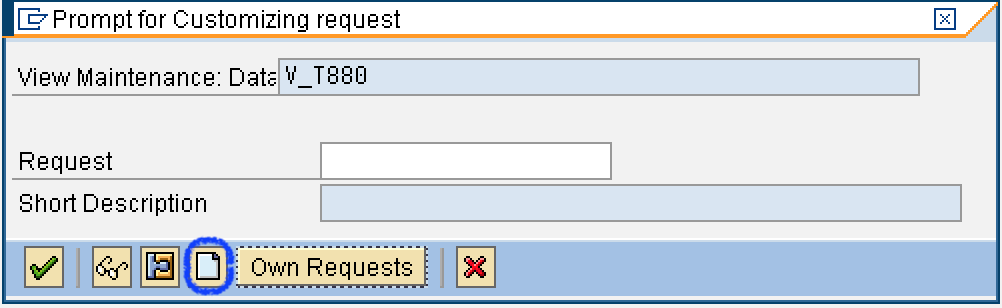
Update the required details like description of customizing request number and click on save icon to save the configured data.
Thus new Company ADARSH Limited is created in SAP.
The following video explains how to define company in SAP step by step.
Changes in SAP ECC & S4 Hana on Company
- No changes on company configuration.
- The company details are available in T001 in both systems.
SAP Practice Guide
Now create a new company which is located in India & US.
| Company | Company Name | Street | PO Box | Postal Code | City | Country | Language Key | Currency |
| ADRSIN | Adarsh Limited India | Silk board | 560106 | 123456 | Bangalore | In | EN | INR |
| ADRSUS | Adarsh Limited US | Fifth Avenue | 10019 | New York | US | EN | USD |
Next Configuration step: Creation of company code.