In this SAP HCM tutorial, you will learn how to create a payroll in SAP using the menu path & transaction code.
How to Create a Payroll Area in SAP
Configuration steps to define a new payroll area in SAP HR:
- IMG Path: – SPRO > IMG > Personnel management > Personnel administration > Organizational data > Create payroll area.
Enter transaction code “SPRO” in the SAP command field and enter.
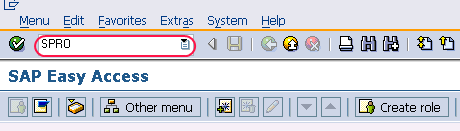
Select SAP Reference IMG
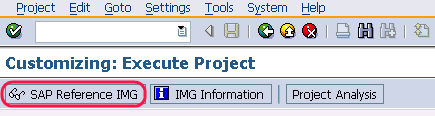
After you select the SAP Reference IMG, a new screen IMG Path will be displayed. Follow the IMG menu path and then select create payroll area to create a new payroll area.
Select new entries to define new payroll areas.
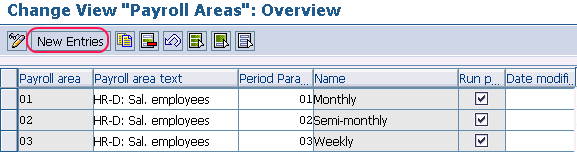
On the new entries screen, update the following fields.
- Payroll area: – Enter the two digits payroll area key
- Payroll area text: – Update the name of the payroll area
- periods parameters: – Select the period parameters from the list (03- weekly, 02 – semi-monthly, 11-monthly, etc).
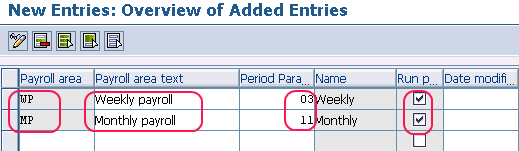
After creating payroll areas click on the save button to save the data. Successfully new payroll area is created in SAP.