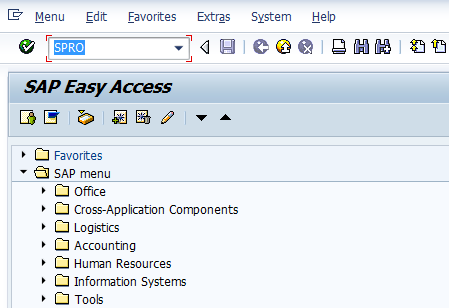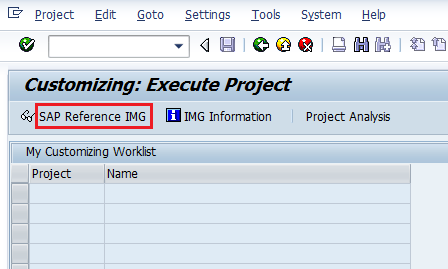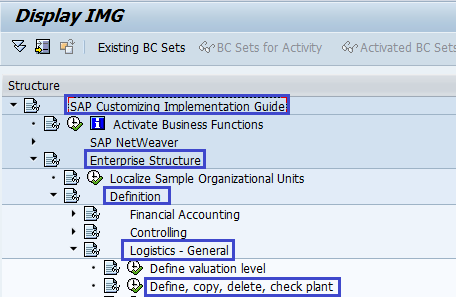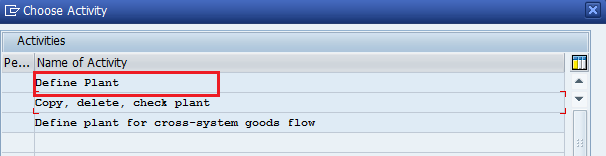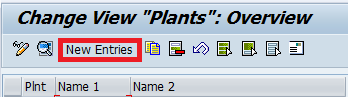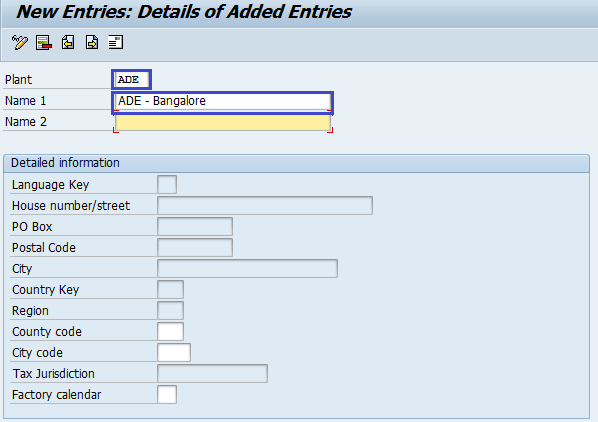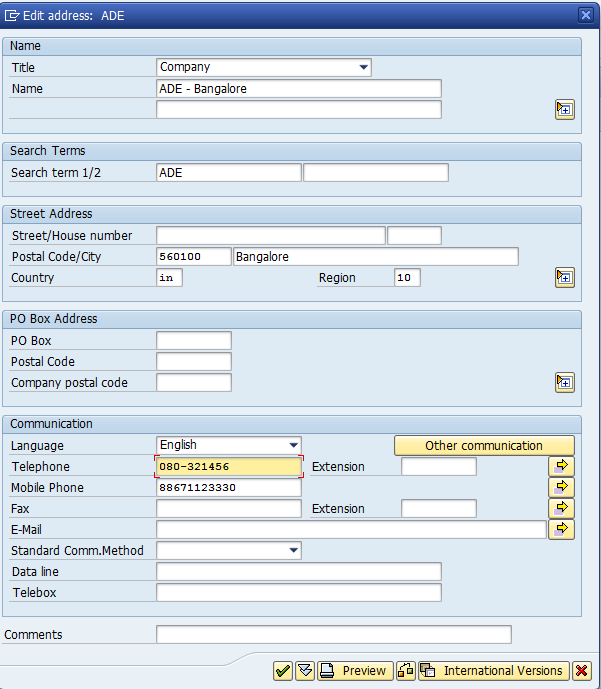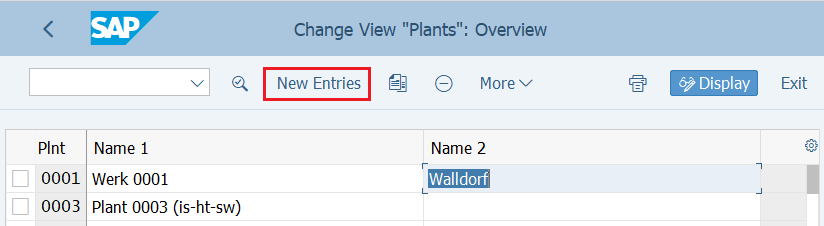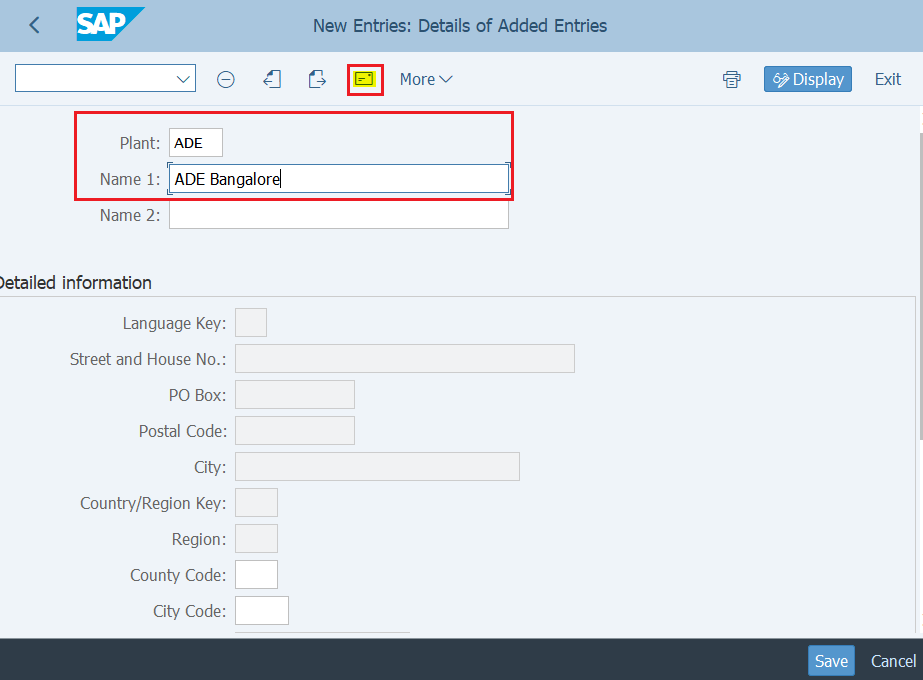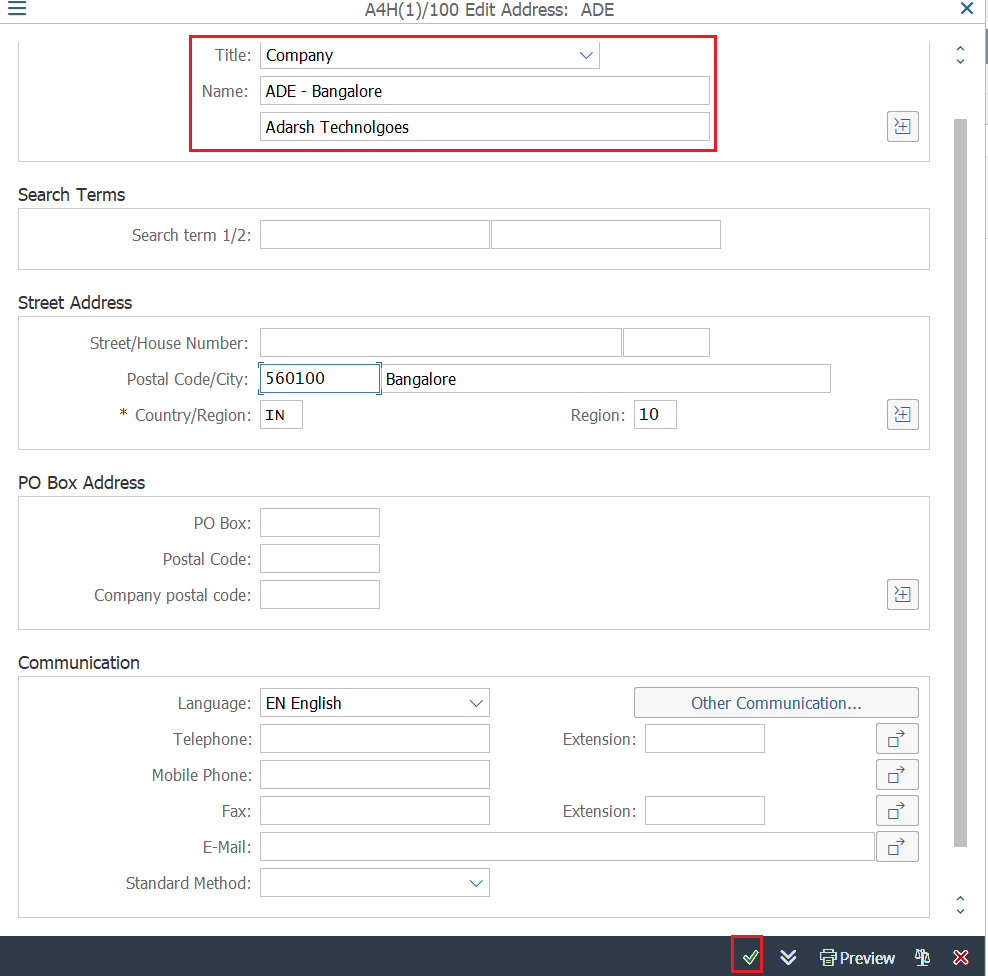In this SAP MM Tutorial, you will learn what is plant and how to create a plant step-by-step using the transaction code ‘OX10’ and IMG path.
As per the SAP MM enterprise structure, the plant is one of the organization’s units where the stocks are valuated.
What is Plant in SAP
A plant is defined as a physical location such as a manufacturing unit, or warehouse.
- As per the MM point of view, the plant is used to valuate the stocks.
- As per the PP point of view, a plant is referred as an organizational unit where it is used to centralize the production planning.
Key features of plant:
- One company code can have multiple plants i.e. one or more plants can be assigned to a company code
- One plant can be assigned to only one company code.
How to Define Plant in SAP
The plant can be defined using one of the following navigation methods:
- IMG Menu Path:- SPRO > SAP Customizing Implementation Guide (IMG) > Enterprise Structure > Definition > Logistics – General > Define copy, delete, check plant
- Transaction Code: OX10
Note: You can also create a new plant by copying from an existing plant. After from the existing plant, you make the required changes. This copying function enables you to copy all the plant-dependent data.
What are the prerequisites to create a plant in SAP:
Before you define a plant, make sure to have the following details:
- Factory calendar
- Country Key
- Address details of Plant.
Now learn:
How to create a new plant in the SAP ECC System
How to create a plant in SAP S/4HANA System
Creation of plant in SAP ECC System
Step 1:- Enter Transaction Code SPRO in the command field and press enter.
Step 2:- Click on SAP Reference IMG
Step 3:- Follow the Menu Path as per the below screenshot
Step 4:– Click on Define Plant
Step 5:- Click on New Entries
Step 6:- Enter the new plant code and update the name of the Plant, and press enter.
Step 7:- Update the address of the plant and press enter.
Step 8:- After updating all mandatory fields, click on the save icon
Thus Plant was successfully configured in the SAP ECC system.
Creation of Plant in SAP S4Hana System
Step 1: Login to the S4HANA system
Step 2: Execute the transaction code: OX10
Step 3: Click on the ‘New Entries’ button to create a new plant in the SAP S/4HANA system
Step 4: On new entries of the plant creation screen, update the following details
- Enter the plant key that you want to define
- Name of the plant
- After maintaining the plant and name of the plant, click on the address icon to continue to maintain the address details for the plant
Step 5: Now the address details for the plant
- Title
- Name
- Street Address
- PO Box address
- Communication
Press enter and continue to save the details.
Select the customizing request number or create a new reuquest and save the configured plant details in SAP S4 Hana system.