How to Customize SAP GUI Screen
The following training tutorials guide you on how to customize SAP GUI step by step. Many of the SAP users don’t like default color, text size. You can customize the layout and settings of the SAP systems to modify the text and color.
Log on to the SAP system and click on the customized local layout located header of the screen, customized local layout icon appears in all SAP R/3 system screens. By using this customizing icon SAP users can customize the settings as per the there requirements.
![]()
By using this option you can customize the following SAP GUI settings.
- You can change theme as per your requirements.
- Set the default size of the SAP window.
- Change of color and font settings.
- You can display or hide standard tool bar, status tool bar and application tool bar.
- Change of keyboard settings.
- Create SAP GUI shortcut on the desktop
After click on customize layout icon, a drop down menu appears with the following options.
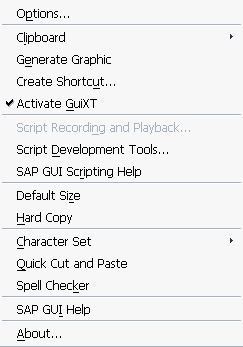
Let check how to change the SAP GUI theme and settings, click on option from the drop down list.
- Select the theme from the drop down list, you get a theme preview right side of the screen.
- Click on apply to activate the theme
- Click on font settings and and select the appropriate font, size and style.
- Click color settings and select the appropriate colors
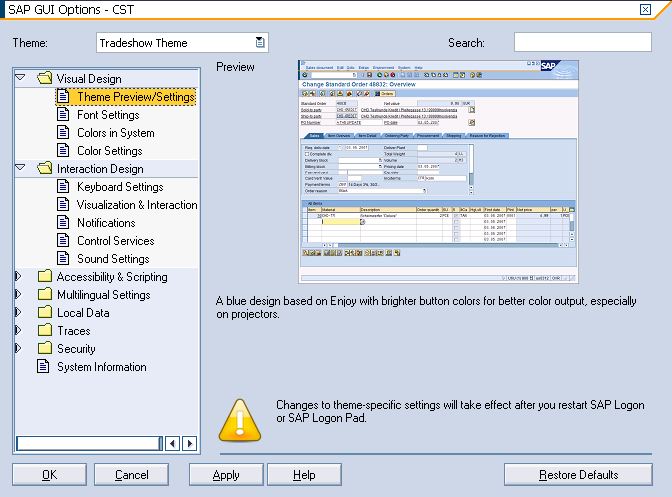
If you want to reset all the changed setting, click on restore defaults then defaults settings are applied to the SAP GUI system. All the settings will take effect after you restart SAP Logon.