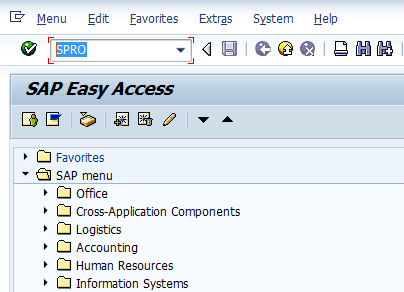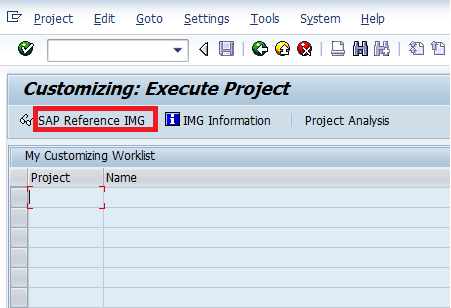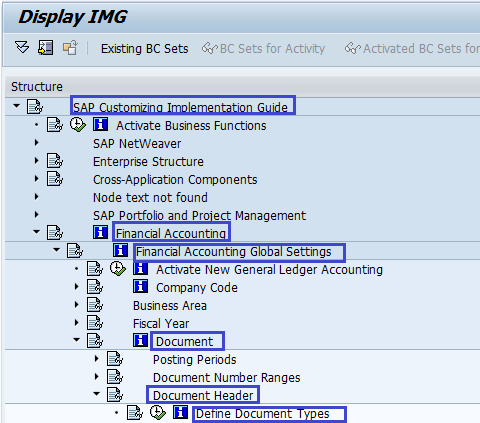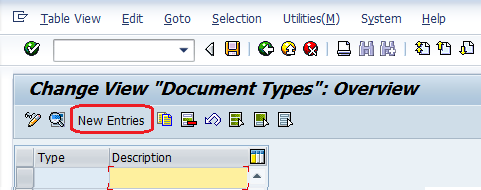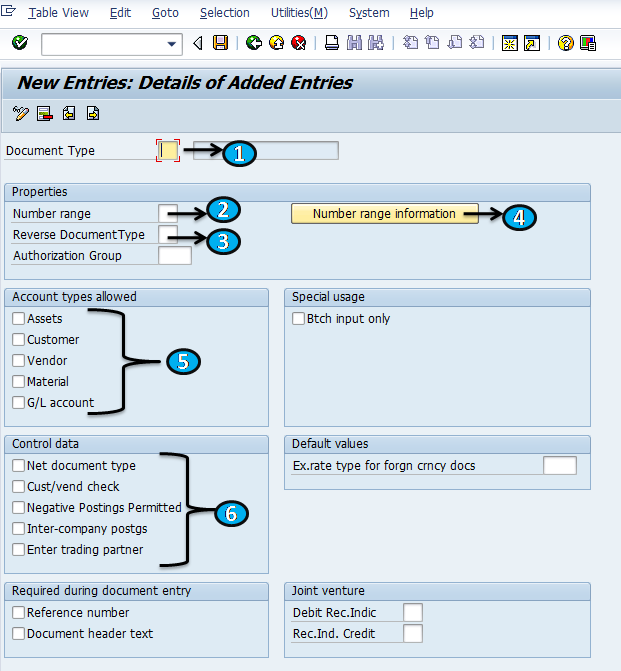Document Types in SAP
SAP Tutorial guides you about document types and how to define Document types in SAP.
Define Document types:- Document types are defined at the client level, so document types are applied to all company codes. The document type key is used to classify accounting documents and distinguish between business transactions to be posted.
Standard SAP system delivers the standard document types. So we can use these standard document types or define new document types as per business requirements.
Document Types Determines:-
- Define Number ranges for documents
- It controls Account types allowed for postings, e.g., Assets, Vendor, Customer, and Normal Gl accounts.
- Document type that is to be used for reversal postings.

SAP Tutorials
Document Types Description:-
| Document Type | Document Type Description |
| AA | Asset posting |
| AB | Accounting document |
| AF | Dep. postings |
| AN | Net asset posting |
| DG | Customer credit memo |
| DR | Customer invoice |
| DA | Customer document |
| DZ | Customer payment |
| EU | Euro rounding diff. |
| EX | External number |
| KA | Vendor document |
| KG | Vendor credit memo |
| KN | Net vendors |
| KP | Account maintenance |
| KQ | Transporter Invoice |
| KR | Vendor invoice |
| KZ | Vendor payment |
| KS | Contract Invoice |
| KV | Raw Material Payment |
| KW | Contractor Payment |
| KX | Transporter Payment |
| KY | Stores Payment |
| ML | ML settlement |
| PR | Price change |
| RA | Sub.cred.memo stlmt |
| RE | Invoice – gross |
| RN | Invoice – net |
| RV | Billing doc.transfer |
| SA | G/L account document |
| SB | G/L account posting |
| SK | Cash document |
| SU | Adjustment document |
| UE | Data transfer |
| WA | Goods issue |
| WE | Goods receipt |
| WI | Inventory document |
| WL | Goods issue/delivery |
| WN | Net goods receipt |
| ZP | Payment posting |
| ZR | Bank reconciliation |
| ZS | Payment by check |
| ZV | Payment clearing |
Document type configuration steps:-
Step 1:– Enter T-Code SPRO in the Command Field of the SAP Easy Access Menu Screen and press Enter key on the Keyboard.
Step 2:- In the next screen, click on Click SAP Reference IMG Icon.
Step 3:– In the next screen, follow the IMG menu path for defining Document types.
IMG Menu Path:- SAP Customizing Implementation Guide –> Financial A/C –> Global Settings –> Documents –> Document Header –> Define Document types
Step 4:- In the next screen, click on new entries to create a new document key.
Step 5:- Update the required data.
1. Document Type:– Enter unique 2 digits code
2. Number Range:– Enter number range code
3. Reverse Document Type:- Enter reverse document type key code
4. Number Range Information:- Number ranges are maintained for the document types
5. Accounts Types allowed:– Select account type for the document type, i.e., Assets, Customer, Vendor, Material, G/L Account
6. Control Data:- Select control data for the document type.
Step 6:- After maintaining the required data, click on save
Step 7:– After saving the document type key, update the description of the document key and click on the save icon.
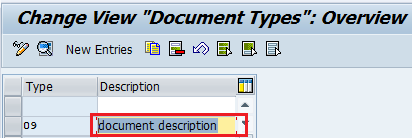 Thus document types are successfully configured in the SAP system.
Thus document types are successfully configured in the SAP system.