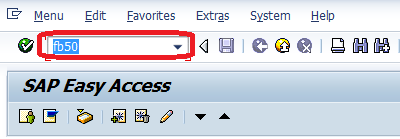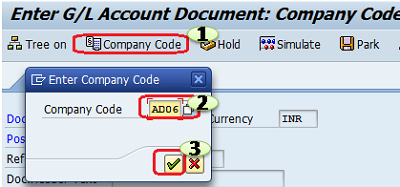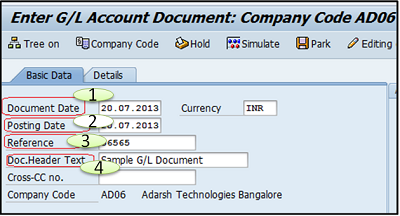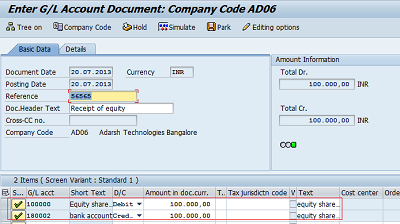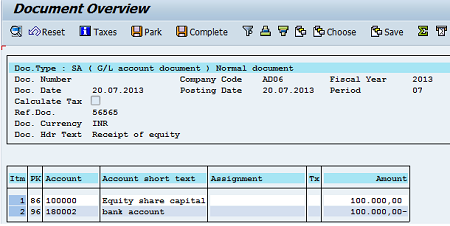This tutorial guides How to Post a General Ledger Account Document in SAP FICO.
Common Buttons used in SAP
To Simulate the Document, Simulation gives the view of the entry without posting.
Hold Document for temporary Saving of a document ( F5)
post the document (Ctrl+S)
To Park the document, the document is saved but not posted (F8)
Enter
Navigate the screen to Back or Exit or Cancel
Steps to Posting a General Ledger Account Document
SAP R/3 Menu Path :- Accounting > Financial Accounting > General Ledger > Posting > Enter G/L Account Document
Transaction Code :- FB50
Step 1:- Enter T Code FB50 and press enter
Step 2:– Enter the following data
Click on Company Code, and a pop-up window will be open, enter the company code and choose enter.
Step 2:- Next, Update the following data
- Document Date:– Enter the Document date
- Posting Date:-Enter the effective date of posting. It will default to the current day’s date.
- Reference:- Enter the reference of the document.
- Doc. Header text:- Enter the description of the transaction
- Currency:- Update the Document currency
Step 3:- Enter the following data for the first line item:
G/L Account:- Enter the appropriate G/L account
D/C:- Enter whether this line item is credit or debit,
Amount in doc.curr. :- Enter the amount of transaction
Text:– Update the description of the transaction
choose Simulate (F9) to check the entire value of the document before it is posted, and it enables to display of the document and to correct document if necessary
Step 4:- Choose Post (Ctrl+S) for posting the General ledger document
In the lower area of the screen, the system outputs the message Document xxx was posted in company code AD06, where xxx is the sequential document number assigned by the SAP system.
Document 10000008 was posted in company code ADAR
Job Interview Questions
- How do you Post a General Ledger Account Document by FB50?