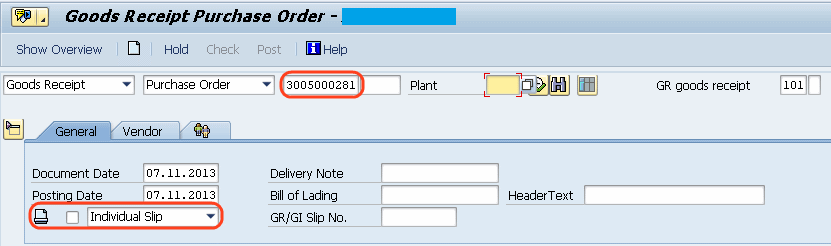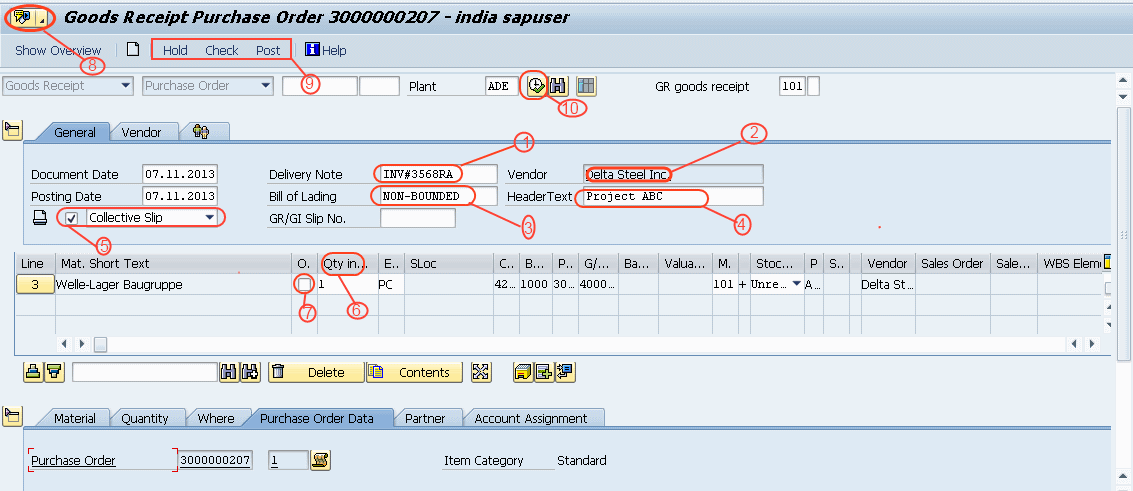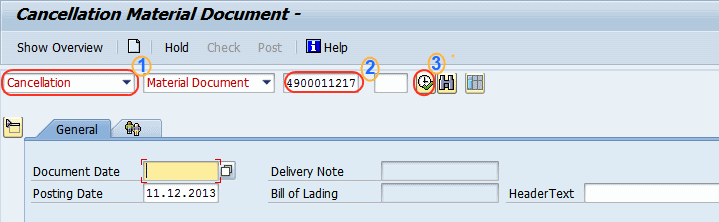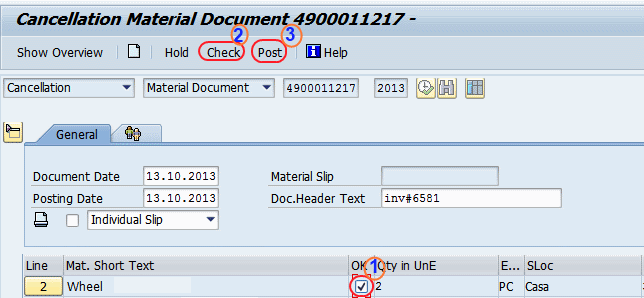Post-Goods Receipt invoice (GRIN) in SAP
The following tutorial guides how to post goods receipt invoice (GRIN) in SAP step by step.
Checklist for GRIN:
- The PO# on the vendor invoice should match with organization’s PO#
- The vendor address and PO address should match.
- Material quantity should be available in the organization’s purchase order (PO).
- Price should be matched between invoice and PO
- Material description of invoice and PO should be a match
- The vendor name should match exactly between invoice and Purchase order(PO)
- Approvals from users, supervisors, managers, etc.
- Supporting documents like bill of landing, and transportation.
- Check tax in PO and invoice, if mismatches consult concerned user.
Step 1: Access the transaction by using one of the following navigation methods
SAP Path: SAP Menu > Logistics > Materials Management > Inventory Management > Goods Movement
Transaction Code: MIGO
On the Goods receipt order screen, enter the PO# and press enter
Step 2: Enter the following details
- On Delivery, note enter the invoice reference #
- Check vendor name
- Bill of Lading-Non-bounded(default)
- Header text – Enter project reference
- Tick on collective slip
- Enter the quantity for Grin
- Tick on a particular line item that you are doing GRIN
- Attach the supporting documents like approvals from users, PO copy, Invoice etc
- After updating all the mandatory information, you can hold, check or post the document.
- Click on execute button to save the document.
Click on the Save button to post the document and GRIN # is generated.
How to reverse Grin
Enter T-code MIGO and press enter
Select “Cancellation” and update GRIN# to reverse the GRIN
- Select the line items (tick ok)
- Click on the check to view the errors if any
- Click on the post to reverse the Grin
Successfully GRIN is posted in SAP by using transaction code MIGO.