Login profiles and Password Parameters in SAP
The following SAP security training tutorials guide you in detail about login profiles and password parameters in SAP. In our previous Security training tutorials, we have learned about single role, how to create derived roles and how to define composite roles in SAP step by step.
Important Password Parameters
- Login/min_password_ing : – These parameters make you to maintain the minimum length of the password
- Login/min_password_digits: – This makes you to maintain the number of digits to be maintained for the password.
- Login/min_password_letters: – This parameters makes you to maintain the number of letters, for example from a to z.
- Login/min_password_lowercase: – It makes you to maintain how many lower case digits should be maintained for the password.
- Login/min_password_uppercase: – It makes you how many upper case digits should be maintained for password.
- Login/min_password_specials: – It makes you how many special characters that to be maintained for the password, for example, special characters are @, _, !, & etc.
- Login/min_password_diff: – These parameters describe how many characters should be different for a new password when compared to a new password.
- Login/password_expiration_time: – This parameter describes the validity period of the password in terms of days.
Based on Password parameters, you maintain user accounts with qualified passwords in SAP.
Let’s check how these parameters are in SAP system.
Enter transaction “RZ10” in the command field and enter. Here you can check different parameters related to login system.
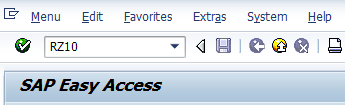
Select one profile from the list and select administrative profile, click on the display tab to view the admin details.
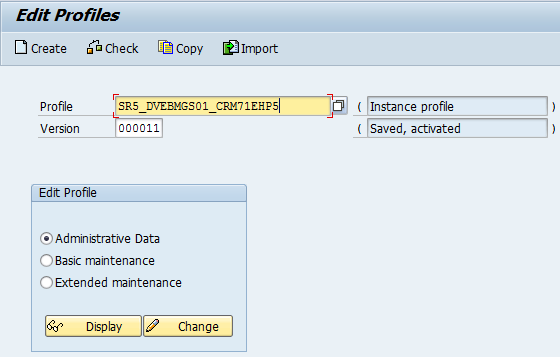
Here you can view all the details of the administrative date of the operating system file, profile type, and modified and activated data.
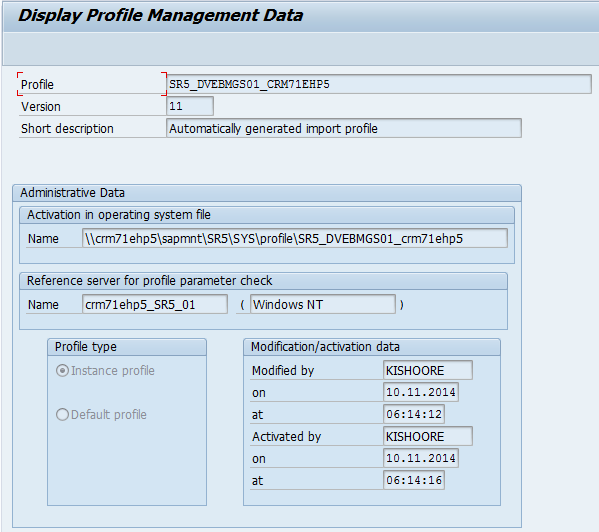
Now go back select the basic maintenance profile and click on the display button, here you can check all the work process details like system name, number, instant number, no of work process and buffer and work process.
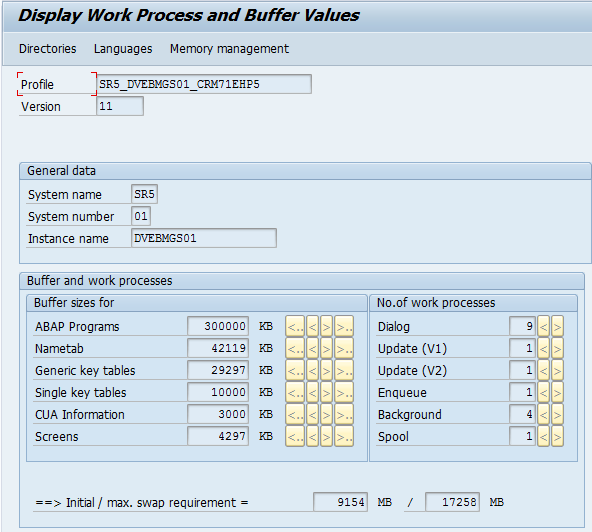
Now go back to the main screen and select extended maintenance and then click on display. Here you can view all the parameters with values.
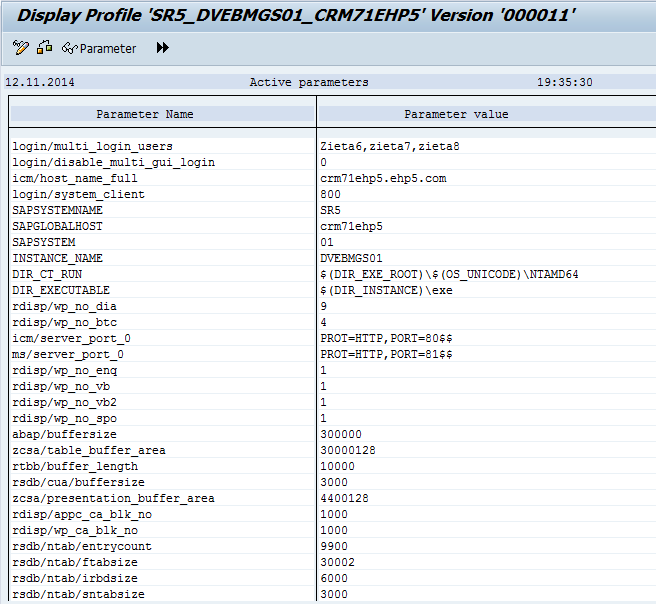
Continue reading how to create parameters in SAP step by step.