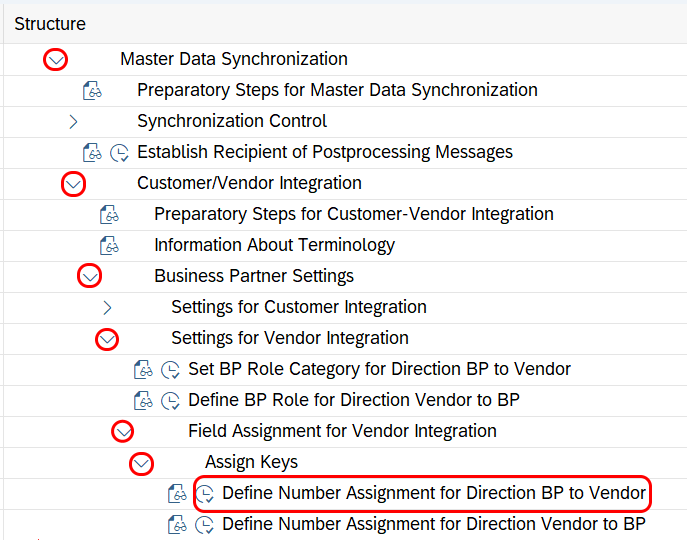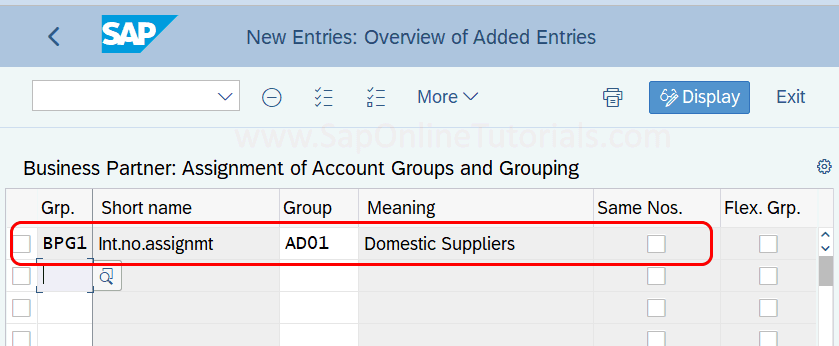How to Define Number Assignment for Direction BP to Vendor in SAP
In this BP configuration, you will assign vendor account groups to business partner groupings, so that vendor data is automatically updated at the time as a Business partner is a process.
Through the assignment, you can choose whether vendor master record is created a vendor account with internal number assignment or external number assignment of identical numbers.
Scenario: If you want to have a Business Partner, Vendor account with the same numbers, then you need to maintain Vendor number ranges with External Assignment.
You can define number assignment for direction BP to the vendor by using the following configuration steps
- Transaction code: SPRO
- SAP IMG Path: SAP Customizing Implementation Guide > Cross-Application Components > Master Data Synchronization > Customer/Vendor Integration > Business Partner Settings > Settings for Vendor Integration > Field Assignment for Vendor Integration > Assign Keys > Define Number Assignment for Direction BP to Vendor
Step 1: Execute transaction code “SPRO” -> Choose SAP Reference IMG > Follow the IMG menu path and execute IMG activity “Define Number Assignment for Direction BP to Vendor”.
Step 2: On the change view “Business Partner: Assignment of Accounts Groups and Grouping” screen, click on the New Entries button for the assignment
Step 3: On new entries of Business Partner: Assignment of Account Groups and Grouping update the following
- Grp: Enter the Business partner grouping key
- Short Name: Business Partner name will be automatically updated.
- Group: Update the vendor account group
- Meaning: Vendor Account group name will be automatically updated after you press enter
- Same Nos: If the Vendor account group number ranges and BP number range intervals are the same, then check this option.
After assignment, click on the save button and save the details.
Successfully we have mapped the business partner group and vendor account groups in SAP Hana system.