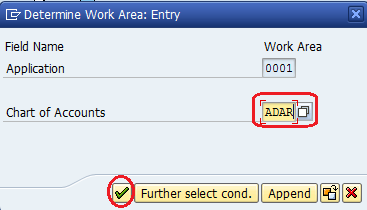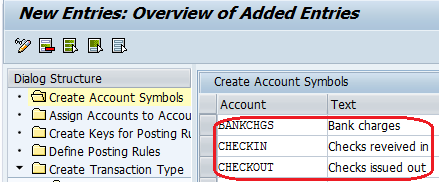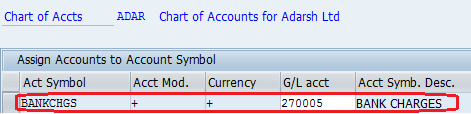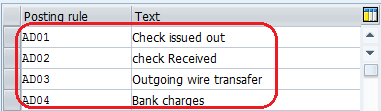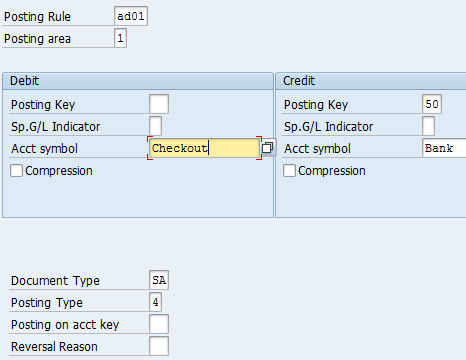Electronic Bank Statement Configuration in SAP
The following SAP training tutorials guide how to define SAP Electronic Bank Statement (SAP EBS) in SAP FICO step by step. The Global settings for Electronic Bank statements are as follows.
- Creation of Accounts Symbols
- Assign Accounts to Accounts symbols
- Create Keys for Posting Rules
- Define Posting Rules
- Create Transaction Type
- Assign External Transaction Types to Posting Rules
- Assign Bank Accounts to Transaction Types

Free SAP EBS Tutorials
Sap Menu Path :– SPRO –> IMG –> Financial Accounting –> Bank Accounting –> Business Transactions –> Payment Transactions –> Electronic Bank Statement –> Make Global Settings for Electronic Bank Statement
Enter chart of Accounts and enter
Step 1:- Creation of Accounts Symbols
Click on new entries and update the following fields
> Enter the Account and name of the account.
Click on the save icon to save the entries.
Step 2:- Assign Accounts to Accounts symbols.
Here we are assigning accounts to accounts symbols; double click on “Assign Accounts to Accounts Symbols.”
Click on “New Entries” and assign accounts to the accounts symbols
Click on the “Save icon” to save the entries.
Step 3:- Create Keys for Posting Rules
Double click on “create keys for posting rules.”
Click on “New Entries” and update the following data.
Click on the save icon to save the entries
Step 4:- Define Posting Rules
In this step, we are assigning posting rules to the account’s symbols. Click on “New Entries” and update the following data.
- Posting Rule:- Enter the Posting rule key.
- Posting area:- select the posting area value 1 (Bank accounting)
- Accounts Symbols:- Update the account symbols in Debit and credit fields
- Update the appropriate document type and posting type
Click on the save icon to save the entries.