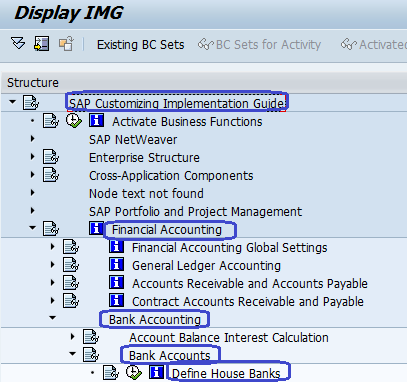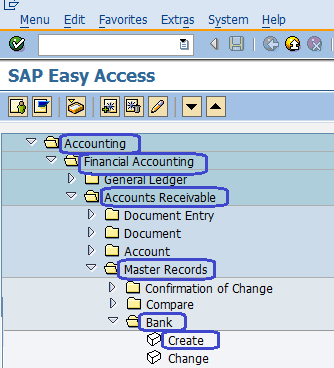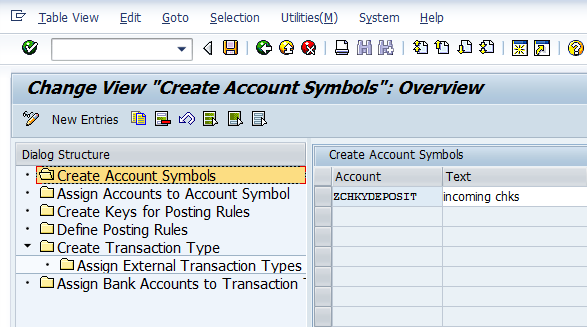SAP Bank Accounting
Bank Accounting :- Bank account is an important module in SAP fi which is used to handle accounting transactions that you process with your bank. Bank Accounting includes the management of organisation Bank Master data and processing of incoming and outgoing payments.
Bank Accounting Configuration Steps :-
Step 1 :- Define House Banks
Step 2 :- Create Bank Key
Step 3 :- Electronic Bank Statement Configuration
- Creation of Accounts Symbols
- Assign Accounts to Accounts symbols
- Create Keys for Posting Rules
- Define Posting Rules
- Create Transaction Type
- Assign External Transaction Types to Posting Rules
- Assign Bank Accounts to Transaction Types
Step 4 :- Manual Bank Statement
Step 5 :- Define Posting Keys and Posting Rules for Check Deposit
Step 6 :- Create and Assign Business Transactions
Step 7 :- Define Variants for Check Deposit

Free SAP Tutorials
Step 1 :- Define House Banks
Menu Path :– SPRO –> IMG –> Financial Accounting –> Bank Accounting –> Bank Accounts –> Define house banks
Transaction Code :- FI12
Step 2 :- Create Bank Key
SAP Menu Path :- SAP Menu –> Accounting –> Financial Accounting –> Accounts Receivable –> Master Records –> Bank –> Create ( Create bank Key )
Transaction Code :- FI01
Step 3 :- Electronic Bank Statement Configuration
Sap Menu Path :- SPRO –> IMG –> Financial Accounting –> Bank Accounting –> Business Transactions –> Payment Transactions –> Electronic Bank Statement –> Make Global Settings for Electronic Bank Statement
- Creation of Accounts Symbols
- Assign Accounts to Accounts symbols
- Create Keys for Posting Rules
- Define Posting Rules
- Create Transaction Type
- Assign External Transaction Types to Posting Rules
- Assign Bank Accounts to Transaction Types

Step 4 :- Manual Bank Statement :-
Sap Menu Path :- SPRO –> IMG –> Financial Accounting –> Bank Accounting –> Business Transactions –> Payment Transactions –> Manual Bank Statement –> Create and Assign Business transactions
Step 5 :- Define Posting Keys and Posting Rules for Check Deposit
Sap Menu Path :- SPRO –> IMG –> Financial Accounting –> Bank Accounting –> Business Transactions –> Check Deposit –> Define Posting Keys and Posting Rules for Check Deposit
Step 6 :- Create and Assign Business Transactions
Sap Menu Path :- SPRO –> IMG –> Financial Accounting –> Bank Accounting –> Business Transactions –> Check Deposit –> Create and Assign Business Transactions
Step 7 :- Define Variants for Check Deposit
Sap Menu Path :– SPRO –> IMG –> Financial Accounting –> Bank Accounting –> Business Transactions –> Check Deposit –> Define Variants for Check Deposit.