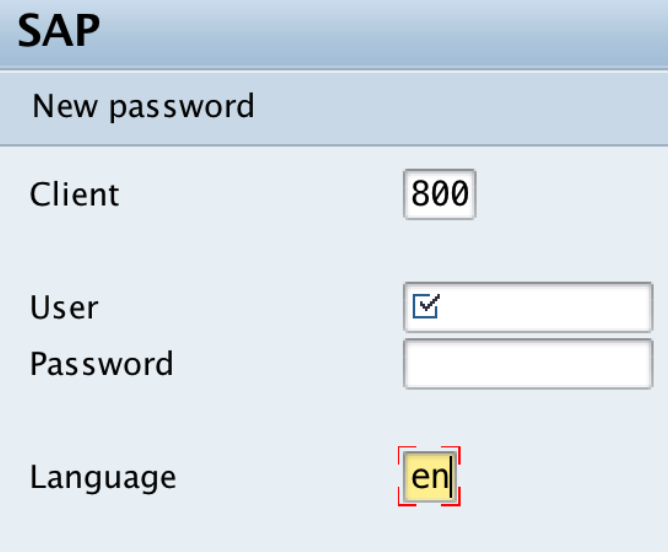SAP Login and Password Change
SAP Login and Password Change: – The following SAP Training tutorials guide you on how to login to SAP and how to change the password. Its a good idea to know how to login in to SAP system.
After opening the SAP GUI, you can find the following options.
- Client
- User
- Password
- Language
- New Password

Also Read: – SAP Easy Access Description.
Client: – It is a business unit that is used in ERP SAP systems. SAP administrator can have authorization for creation/modification of client. When your logging in to SAP, you should enter your client ID.
User: – Every SAP user gets an user id and password. SAP system admin creates new sap user id with roles and responsibilities that the user is going to work. First time SAP login with user is and password, you are promoted to change the password.
Password: – Every SAP user should maintain strong password and it should not be like guessing. SAP password shouldn’t be exchange and transferable. So authorized user is only allowed for SAP login with user id and password. SAP systems forces to change the old password in every 30 days.
How to create strong password – Password should consists of Numbers, Symbols, Lower case letter and Capital letters. It is recommended to maintain minimum 12 characters in Password. Don’t forget your new strong SAP password.
Example of strong SAP password: !@#Sap$5467
Language: – By default, the language option will be with key en (English). However you choose the language option.
New Password: – You are allowed to change the login password at any time. In order to changing password, you are required to enter your SAP Login ID and password. After entering the credentials click on “New Password”. Now password change option is available on initial login screen, enter your new SAP login password. It is a good practice to change password periodically.
Continue to read our free SAP basics training tutorials that explain step-by-step with scenarios.