SAP Travel Request
The overall process of travel management consists of the functionalities of requesting a travel trip, planning and booking a trip, and settling the trip.
The following SAP HR training guides on how to configure travel Requests in SAP. In our previous tutorials, we learned about an overview of SAP travel management.
SAP travel requests process the services with the help of Web Dynpro ABAP user interfaces. The travel request consists of the following details.
- Data and Time of the travel trip requested.
- Reason for a travel trip.
- Destination of travel
- Details of a cost center.
- Estimation of cost trips.
- Travel through Bus, Rail, Flight, and so on.
The travel trip is requested or booked through the different sales offices by grouping the employees by the external reservation system.
1. Define Groupings for Access to External Reservation system
Step 1: – Enter the transaction code “SPRO” in the command field and enter to continue.
Step 2: – Select “SAP Reference IMG”
Step 3: – Follow the IMG Path.
SAP Customizing Implementation Guide >> Financial Accounting >> Travel Management >> travel request >> Travel Request ESS >> Other travel services >> Define Groupings for Access to External reservation system.
Step 4: – On the change view “grouping for determining Sales offices overview screen, click on new entries to define new groupings as per business requirements.
Step 5: – On the new entries screen, update the grouping id and description of grouping.
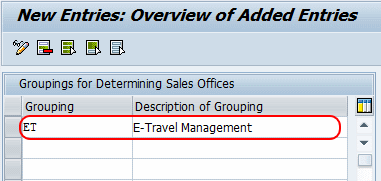
Click on the save button and save the data.
2. Define Other Travel Services
Travel service keys like flight, hotel, bus, and so on can be defined by using the following navigation method.
IMG>> Financial Accounting >> Travel Management >> travel request >> Travel Request ESS >> Other travel services >> Define other Travel Services.
On change View other travel services overview screen, click on new entries to define new travel services.
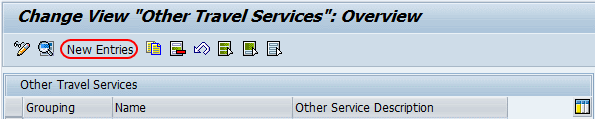
On the new entries, the screen updates the following information.
- Sales office Dept: – Update Groupings for Access to External reservation system id that we have configured in the above step.
- Code: – Update the new code for travel service
- Name:- Update the descriptive text of the travel service key.
- Field control: – Select the option to control the field.
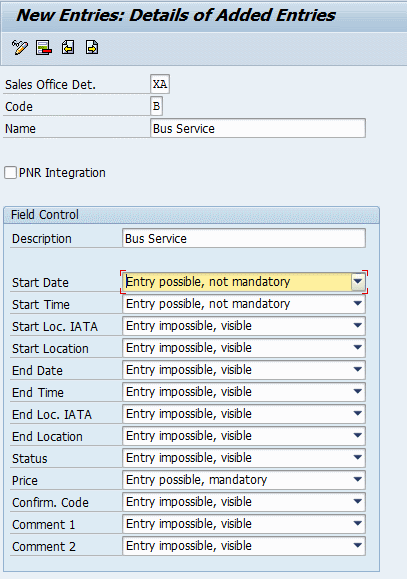
Click on the save button and save the configured entries.
3. Assign Groupings for Access to External Reservation System
Here we are going to assign a sales office, reservation system, and logical system to the group of employees.
Travel Management >> travel request >> Travel Request ESS >> Other travel services >>Assign Groupings for Access to External Reservation System
On the process feature TRVOF decision tree screen, click on create button.
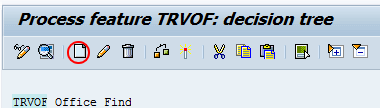
In the next screen, choose node type for new nodes and update all the details and save the data.
Define Travel Mediums and Estimated costs to be Approved
You can define estimated costs and mediums of travel by using the following navigation.
SAP Customizing Implementation Guide >> Financial Accounting >> Travel Management >> travel request >> Travel Request ESS >> Define Travel Mediums and Estimated costs to be Approved.