What is Controlling Area in SAP
A controlling area is an organizational element within a company or group for which costs and profit are managed. You need to define the controlling area in SAP to implement the controlling part in the SAP system.
Controlling area – Scenarios
- One controlling area can be assigned to one or more company codes and it is a one-many relationship or one-one relation.
- Controlling area is same as company code: If the company code uses the same fiscal year variant and currency, you can set up controlling area with controlling area same as the company code.
- Cross Company Code: If the company codes using different fiscal year variants, and currency, you can maintain the controlling area as “Cross company code cost accounting”
- The company code within the controlling area must use the same chart of accounts, and fiscal year variant with the same starting and ending dates for normal posting periods.
To set up the controlling in the SAP S4 Hana system, it includes the following configurations
Scenario 1: In this activity, we are going to create the controlling area for the company code: AD01, ADUS & ADEU. All these company codes are using the same chart of accounts and fiscal year variant.
How to define the controlling area in SAP Hana
You can define the controlling area in the SAP S/4Hana system by using transaction code OX06 or menu path
- SAP IMG Path: Enterprise Structure > Definition> Controlling > Maintaining Controlling Area
- Transaction code: OKKP
Step 1: Follow the IMG Menu Path and on the IMG activity screen, click on “Maintain Controlling Area”
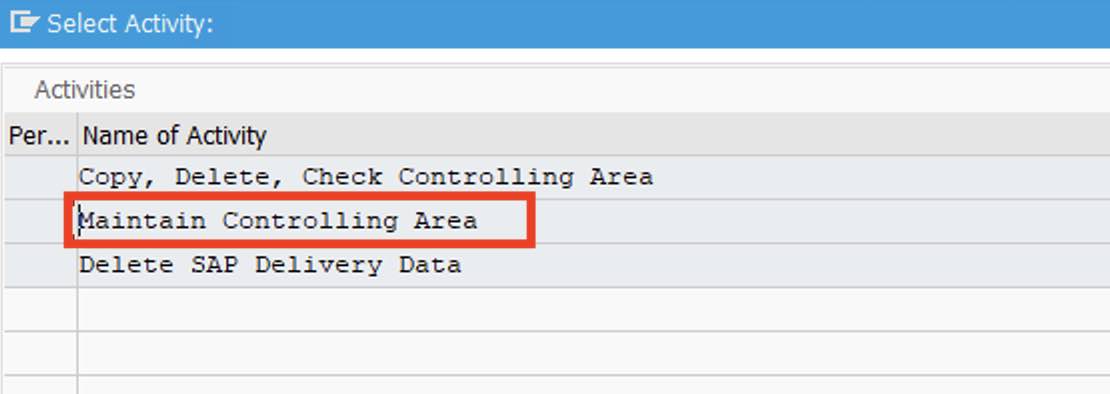
Step 2: In the next screen, change the view basic data overview, and click on the “New Entries“ button to create a new controlling area in the SAP S/4 Hana system
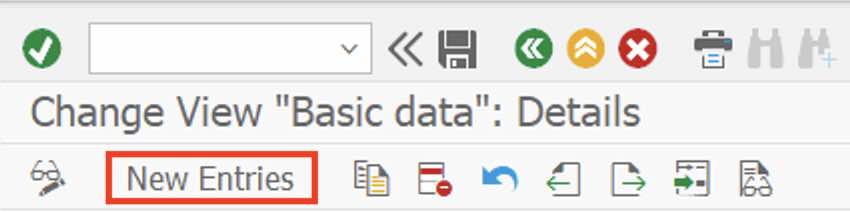
Step 3: On new entries of the controlling area creation screen, update the following details
- Controlling Area – You can use company code as the controlling area, enter the company code key in the given field
- Name – Update the description of the controlling area
Assignment Control –
- CoCd->CO Area – choose the option as
- Controlling area same as company code: To use this controlling for one company code, select this option
- Cross Company Code Costing Accounting: To use one controlling for multiple company codes (one-many), select this option,
Currency Settings
- Currency Type – Choose the currency type
- Currency – If you choose the currency type as company code currency, the Currency key will be automatically updated based on the currency type
Real-Time Scenario 2: If you are using the controlling area the same as the company code in assignment control, then the currency type will be only company code currency.
Other Settings
- Chart of Accounts – Update the chart of accounts key for the controlling area.
- Fiscal Year Variant – Update the fiscal year variant key in the given field
- CCtr Std. Hierarchy: Update the key to create the cost center standard hierarchy.
- Leading FS Version – Choose the appropriate leading controlling financial statement version from the list.
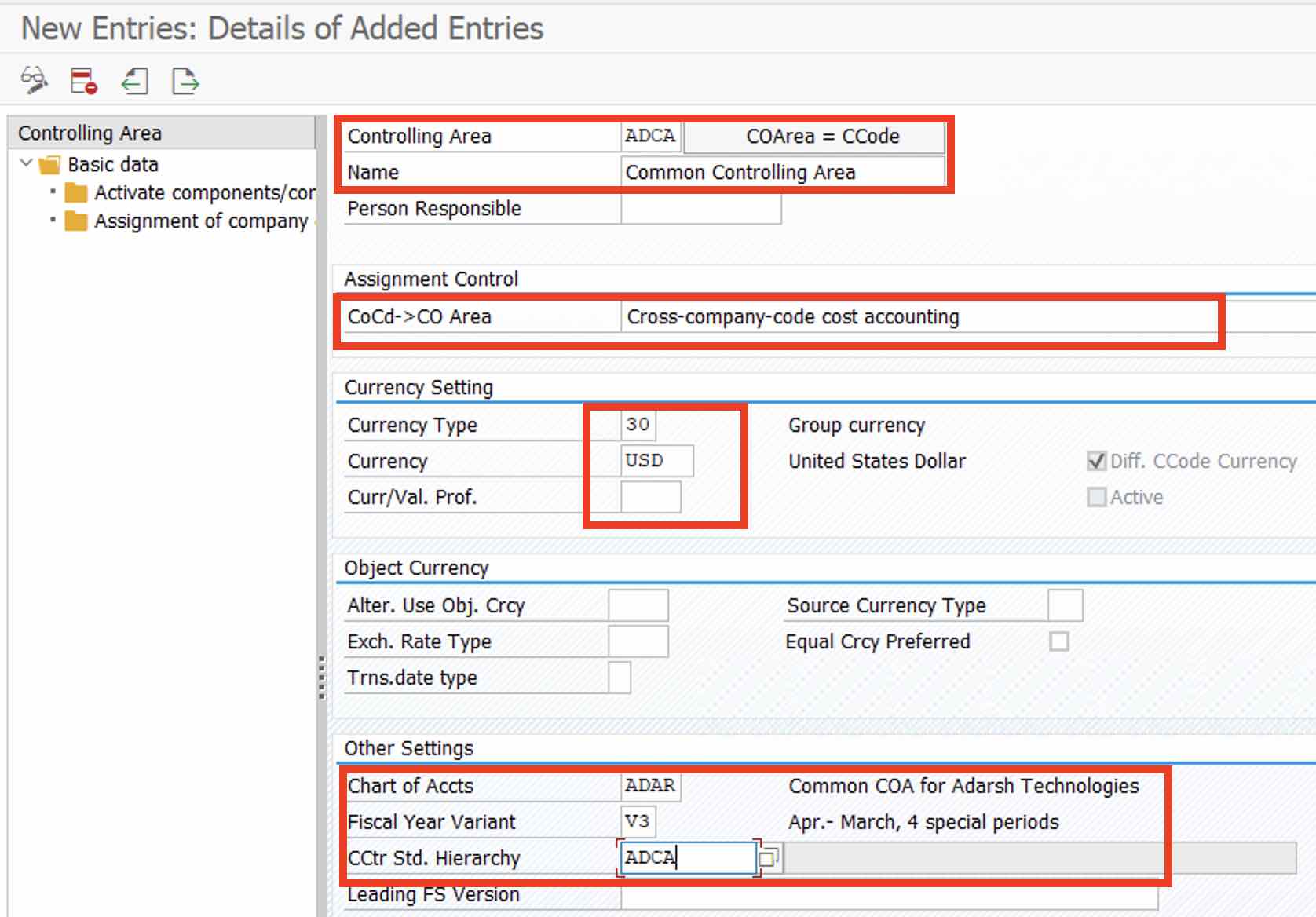
Step 4: Click on the Save button to save the details. A Pop-window “standard hierarchy” opens, click on “Yes” to create a Cost center standard hierarchy for the controlling area.
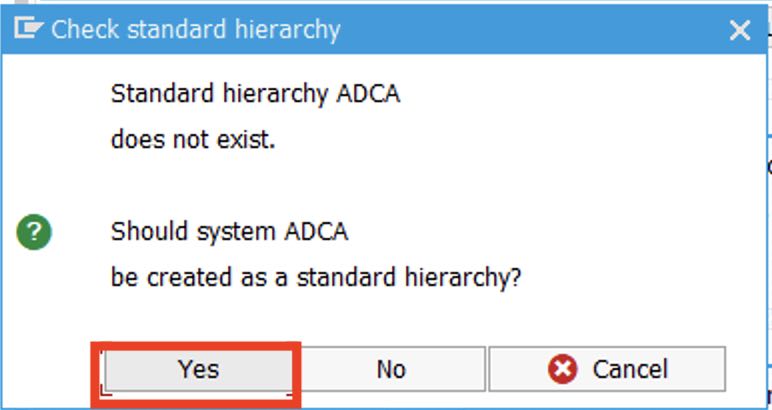
Step 5: Document lines: display messages on the screen, press enter to continue
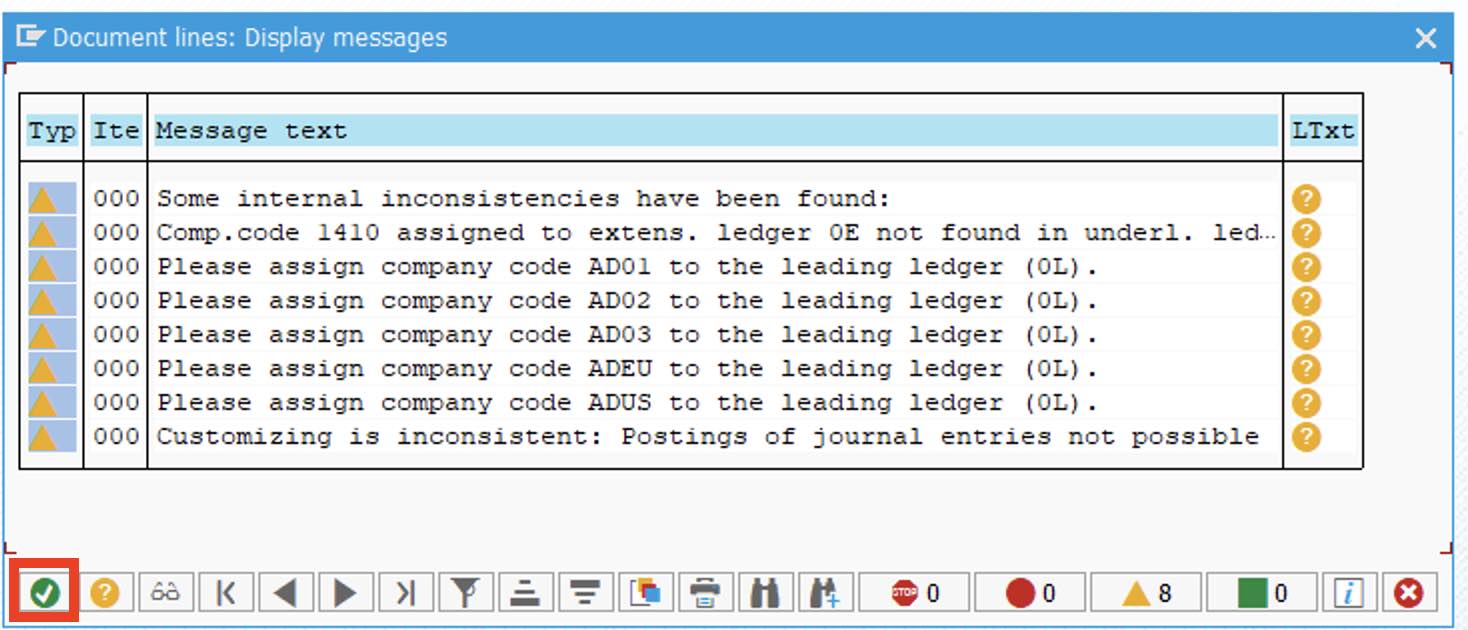
Assign Company codes to Controlling Area
Step 6: On the left side menu under the controlling area, click on “Assignment of company codes”
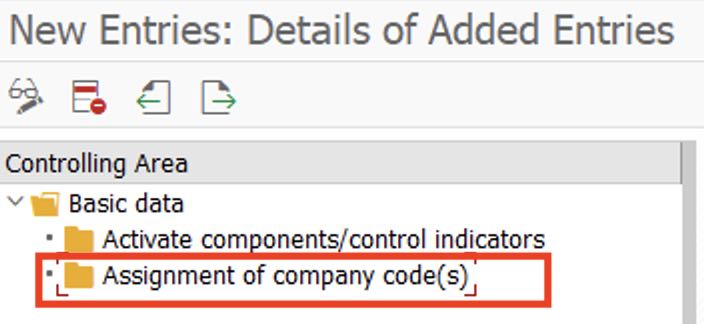
Step 7: On the Change View “Assignment of company codes”, click on the new entries button
Step 8: Now enter the company codes and click on the save button to save the details.
In this scenario, we have assigned our company codes AD01, ADEU, ADUS to the controlling area ADCA.
Activate Components
Step 8: From the left side menu of the controlling area, click on “Activate components/control indicator”
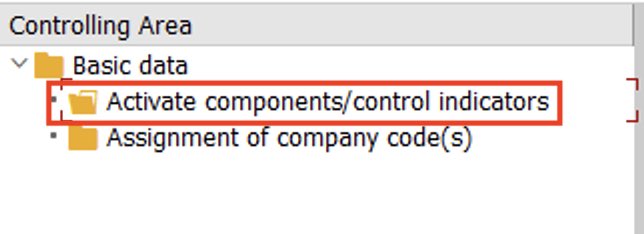 Step 9: On the change view “Activate components/control indicators” overview, click on “New Entries”
Step 9: On the change view “Activate components/control indicators” overview, click on “New Entries”
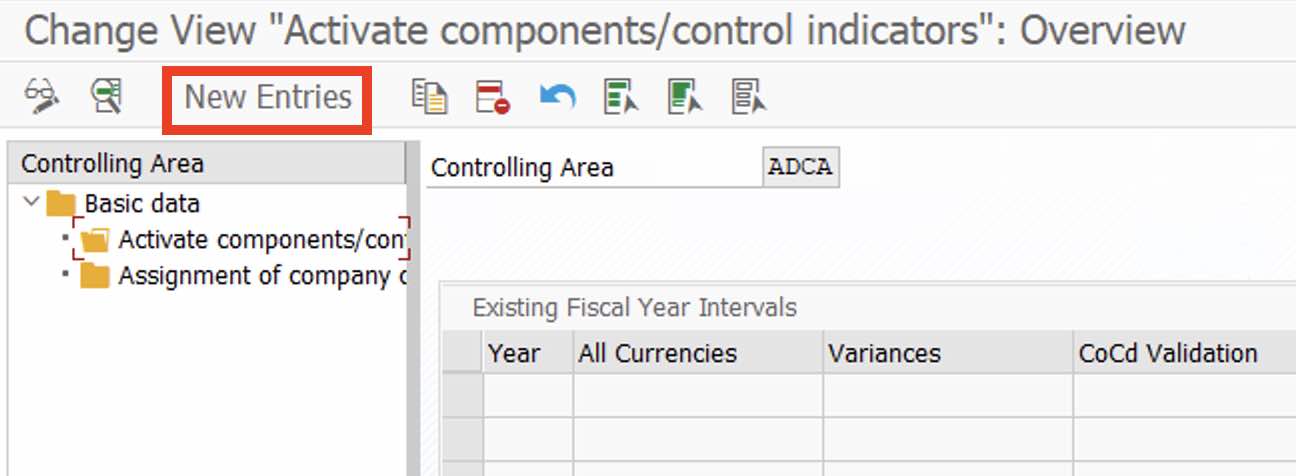
Step 10: On new entries, update the following details
- Fiscal Year: From which year, this controlling area will be used?
- Cost centers: By default, the cost center for controlling will be inactivate. Select the dropdown button and select the option “Component activate” to activate the cost center for controlling the area.
- Order Management: Select the component active to activate the internal order functionality.
Click on the save icon to save the details. Press enter to continue to save the data.
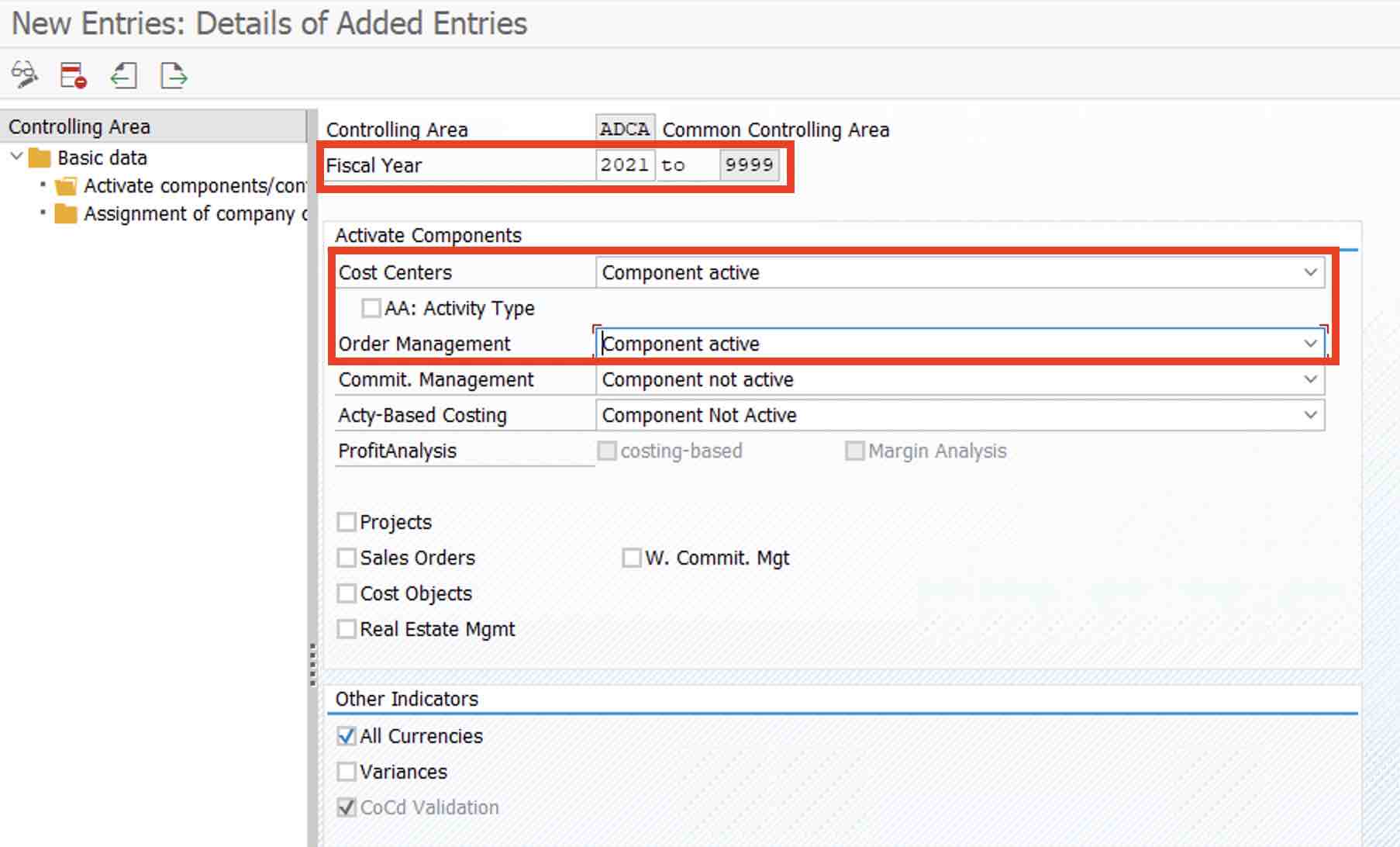
Now the cost centers and order management are activated from the year 2021 in the controlling area ADCA.
Real-Time Scenario 3: You can not directly activate the Profit Center, Profit Analysis on the controlling area, To activate the COPA (Cost Based Profit Analysis) you need to perform a separate activity.
Interview Questions
1. IF I want to use the same controlling area for the two company codes, what are the important things that must be the same?
Ans: The chart of accounts and Fiscal year variant must be the same if you want to use the same controlling for the company codes.
Project Work – Assignment Work Space
Now, create the controlling area for the company code with the following activity
- Controlling Area Key
- Assignment Control – Cross Company Code Cost Accounting
- Currency: 30 Group currency.
- Assign Company Codes
