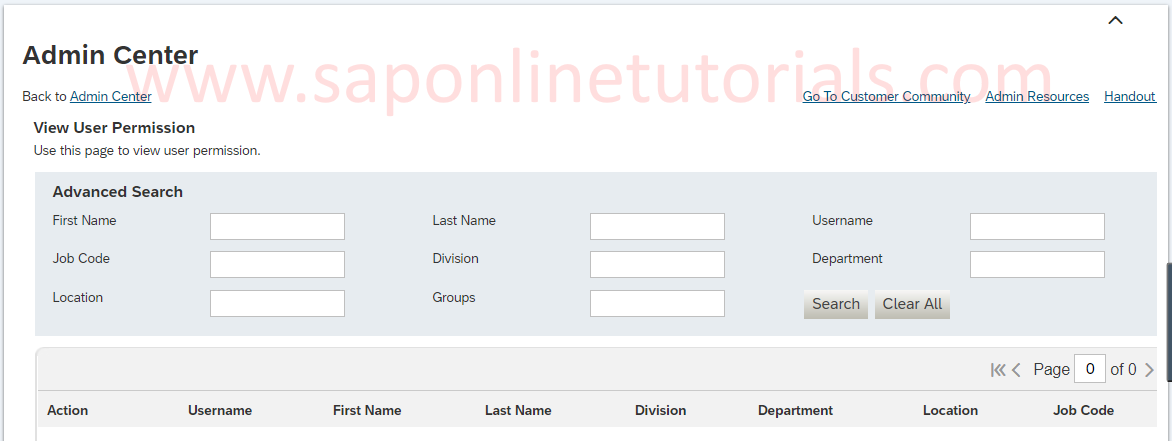Set User Permission in SAP SuccessFactors
Set user permission in SAP SuccessFactors is used to control, manage and assign administration permission for all employees and users.
Navigation: Login to SAP SuccessFactors -> Admin Centre -> Set User Permissions
Set User Permissions include the following configurations
- Manage Permission groups
- Manage permission Roles
- Manage Role-Based Permission Access
- Role-Based Permission Migration Tools
- Security Permission Reports
- User Role Search
- View User Permission
Manage Permission group: Manager Permission Groups in SAP SuccessFactors are define the groups of employees who share attributes. Permission groups are similar groups that can be target employees or granted users. In permission group user permission configuration screen, you can create, edit, copy, delete and view summary permission groups.
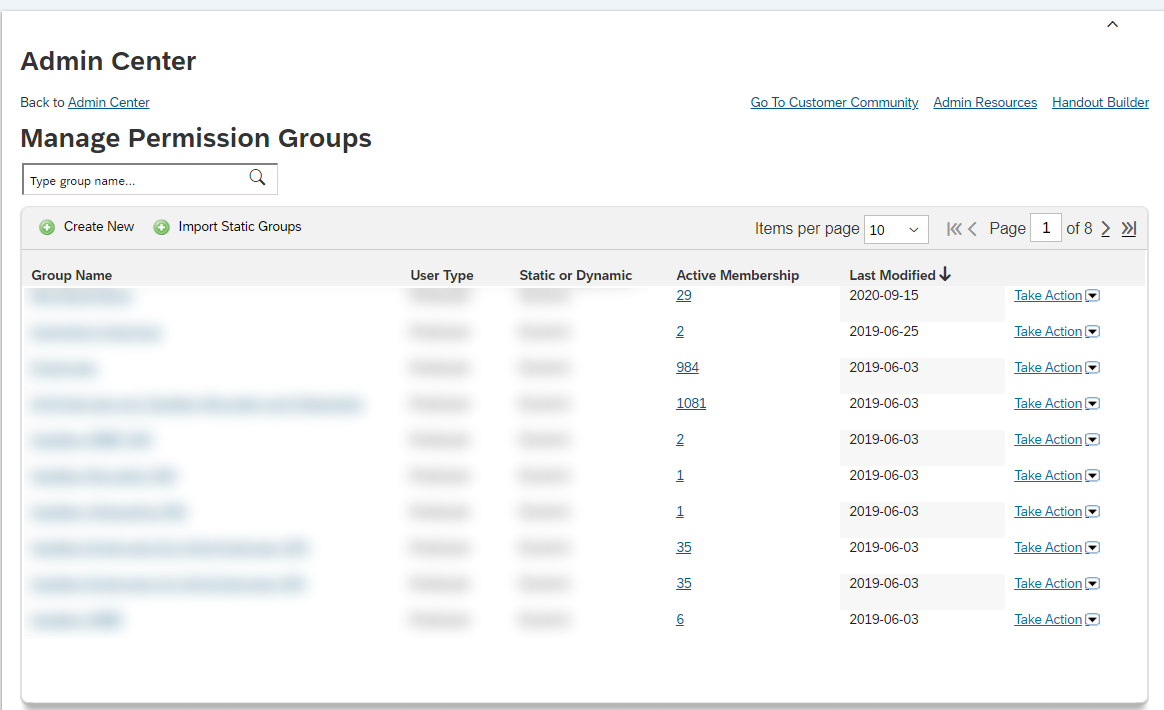
Manage Permission Roles – Permission Roles in SAP SuccessFactors are the collection of permissions that are assigned to granted users and targeted users. In the permission roles configuration screen, you can create, edit, copy, delete and view summary permission roles.
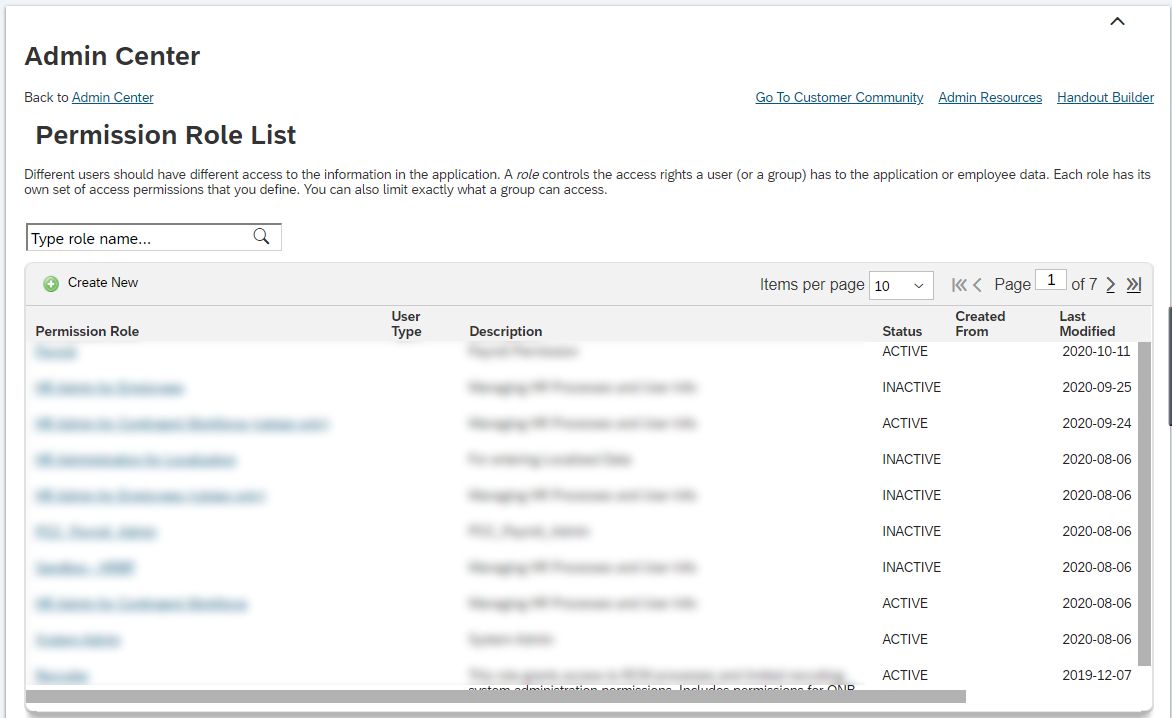
Manage Role-Based Permission Access: – In SAP SuccessFactors, Role-Based Permission (RBP) grant access to the users as per roles access.
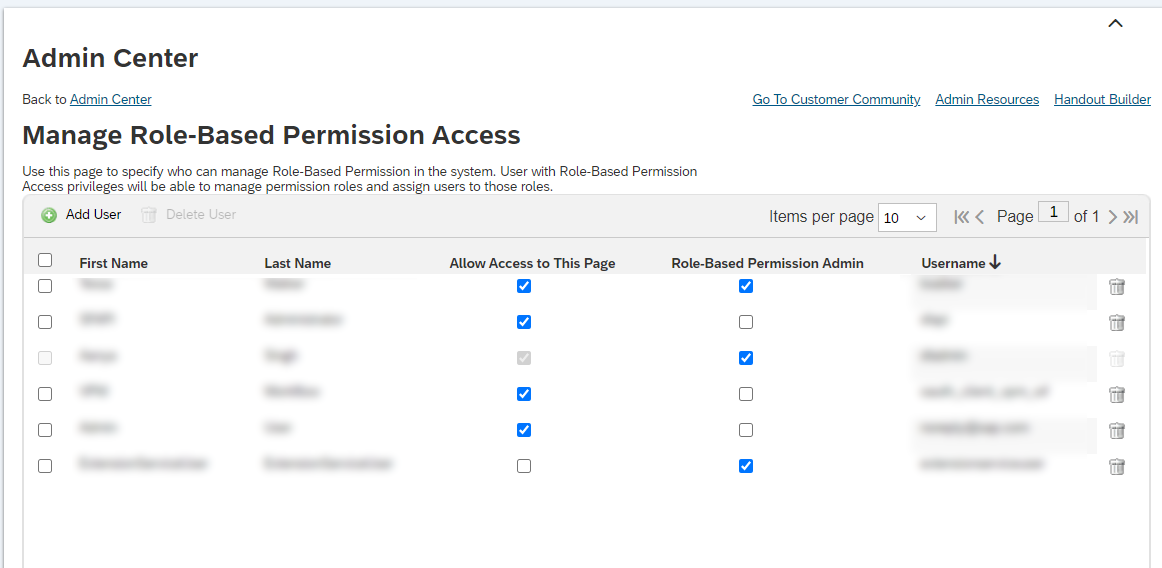
Role Based Permission Migration Tools: – In SAP SuccessFactors, Roles based permission migration tools help to migrate from legacy permission models to the Role-based permission “RBP”.
Security Permission Reports: Security permission reports in SAP SuccessFactors are used to view proxy management reports.
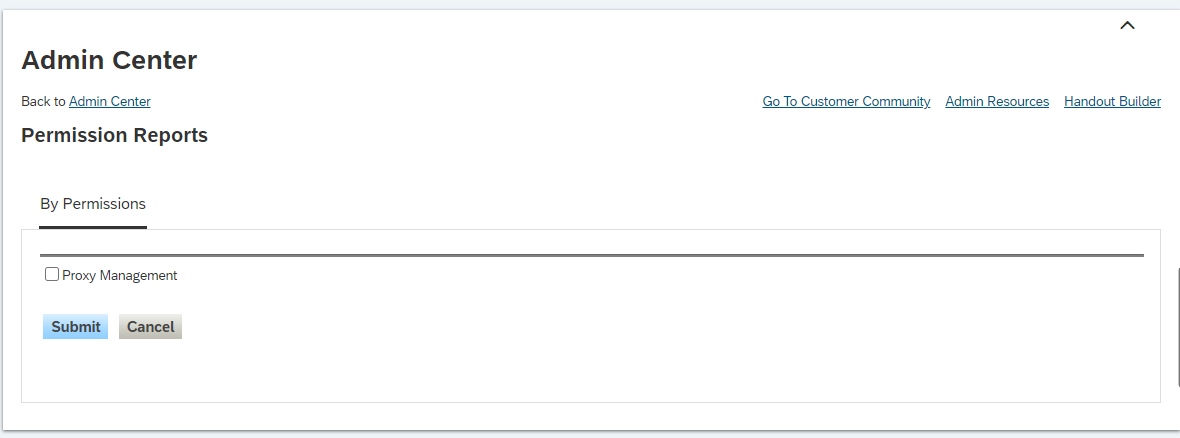
User Role Search: User role search in SAP SuccessFactors is used search roles as per permission granted to users. User roles can be search as Access users, permission category, permission and target users.
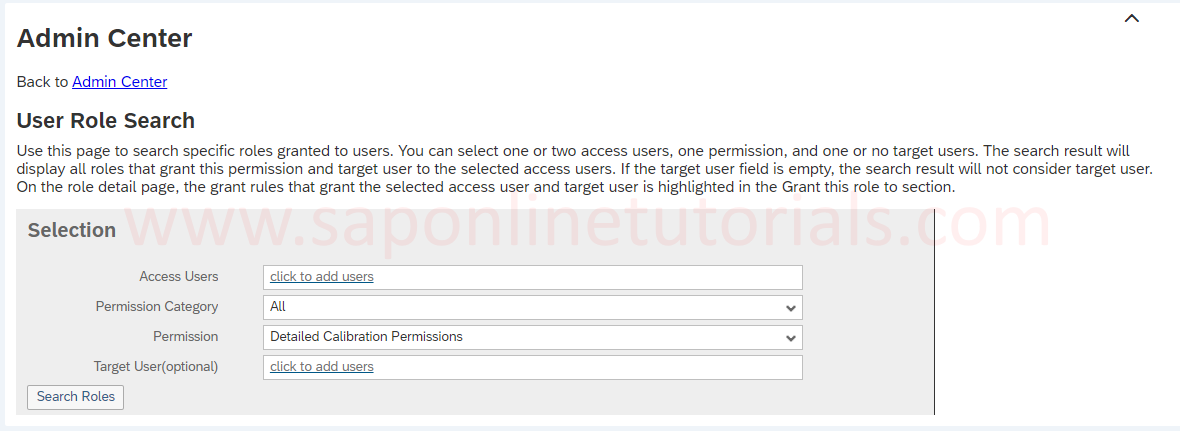
View User Permission: – View user permission page in SAP SuccessFactors is used to generate the reports as per permissions assigned to a users. You can search the permissions as per first name/last name, Username, Job code, Division, Departments, Location and groups.