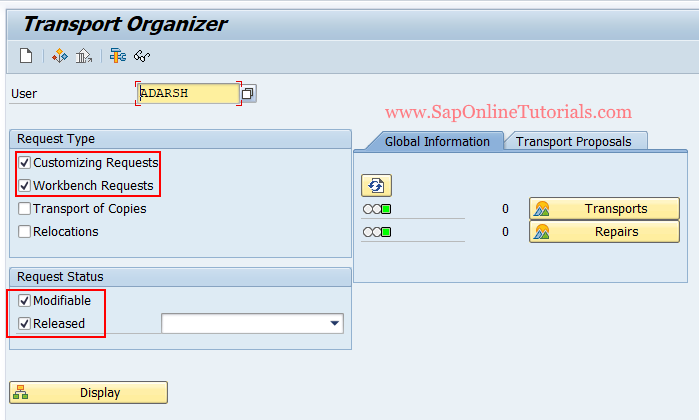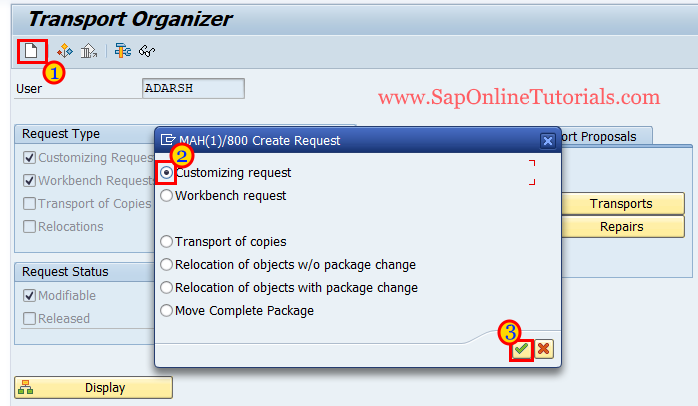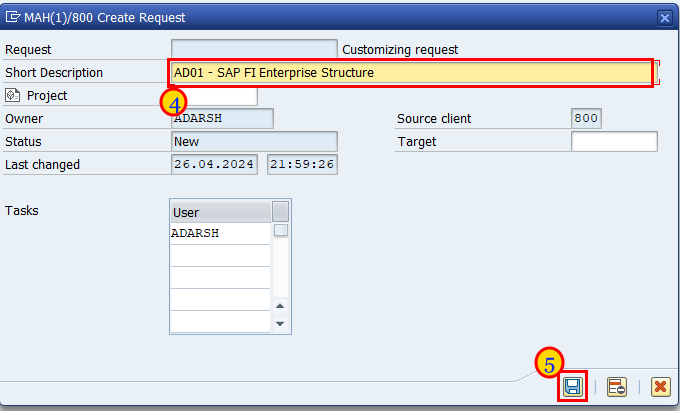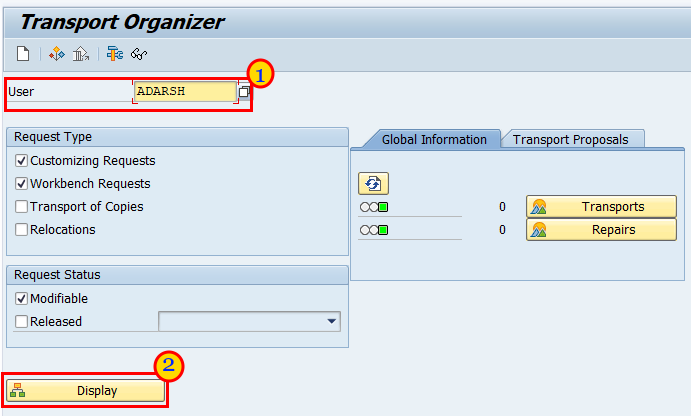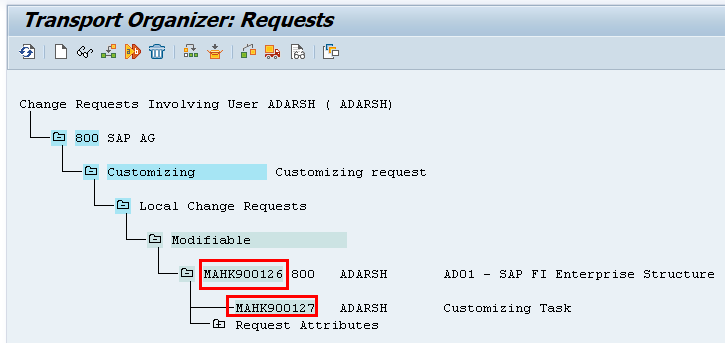What is TR (Transport Request)
In SAP, TR stands for Transport Request. It is a vehicle that helps in transport of data (movement of data) from one client to another client or from one server to another server as per the SAP Landscape architecture.
Transport Request are two types
- Customizing Request
- Workbench Request
Customizing Request: The customizing request TR will be generated for all the customizing tasks, for e.g. Company Code, Chart of Accounts, Automatic Payment Program (APP), etc.
Workbench Request: The workbench request TR will be generated for the tasks related objects, ABAP programs, Variants, etc.
Types of Transport Request Status
- Modifiable: When you create the TR, by default the TR will be in modifiable status. So you can save the configured data into the TR.
- Released: After the release of child TR and parent TR, the status of TR will shown as the Released. Once the TR in released status, you can move the data in to the quality & production server.
How to create new TR in SAP Via Tcode
- The new Transport request can be created using transaction code SE09/SE10 or you can also create TR when you are trying to save the configuration date, the system ask you save the configured date in the existing TR or create a new TR and save the data.
- When you are creating a new transport request, you can select the request type (Customizing Request / Workbench Request).
Step 1: Execute Transaction Code SE09 or SE10.
Step 2: From the transport organizer screen,
- click on “Create” button,
- and then select the request type. As per our scenario, we are going to create a TR for FI enterprise Structure, so we have selected customizing request.
- Click on “Green Enter” icon.
Step 3: On create Request, maintain the following details
- Enter the description for the newly created TR. Make sure you have provide the description as per the project guidelines.
- Click on save button to save the TR in SAP.
How to View the TRs in SAP
You can display the list of TRs that are created under your user id or by another user-id. To view the transport requests, follow the below steps.
Step 1: Execute the transaction code: SE09/SE10
Step 2:
- Under the User, enter the SAP user id to display the list of TRs that are associated with that particular user.
- Click on Display.
Step 3: Now the list of TRs are associated with the provided User-ID displays on the screen.
- As per below image, the TR#MAHK900126 is the parent TR & MAHK900127 is the child TR
- The child TR number will be next number of the Parent TR.
- If you notice, TR is under the modifiable means you can save the data under this TR request.
Important Points that you need to remember when you are working on Transport Request (TR)
- TR Description:
- Make sure you are updating with the correct description for the new TR as per the project guidelines, When you are creating a new Transport Request to save the configuration data in the development server.
- By providing the description, it helps to find what are the details included through this TR’.
- For Example: When you are configuring the FI enterprise structure, you can provide the description for the TR as “FI: Enterprise Structure Configuration’.
- TR Sequence:
- The data transfer from one server to another server should be moved in a sequential order i.e. Development server ==> Quality Server ==> Production Server.
- When you are doing the configuration or changing any configuration in a development server, make sure you keep all the TRs in a sequence order and share to the basis team to move the data to Quality Server ==> Production Server.
- Scenario: Initially you configured FI enterprise structure and saved in a TR (TR00001), after enterprise structure you have configured GL Master Data and save in a TR (TR00002). As the GL master data dependent on the enterprise structure, without moving the TR00001 and you have moved the TR00002 data to quality server & production server. Now without the enterprise structure data, how you can move the GL master data. So in any SAP project, we have to move the data in a sequential order as there will be dependencies with the TRs.
- TR Release:
- As per the SAP landscape, the data will be moved from one server to another server.
- To move the data from one system/server to another system/server, first you need to release the child TR and Parent TR.
- After release of Transport Request (TR), you can move the data from one system to another system.
- After release of parent TR, you can’t use this TR to save the data anymore.
- Scenario: So you should first release child and parent TR, and request the basis team to move the TR from one server to another server. Don’t request Basis team to move the changes to another server without releasing the TRs.