If you are new to SAP S4Hana and there will lot of confusion about What is SAP Hana Studio. Here a complete answer that describes an overview of Hana studio and its functionalities.
What is SAP HANA Studio?
SAP HANA Studio is a standard operating tool used to operate and manage the SAP S4 Hana Database system. Hana Studio allows you to do
- Modeling
- Manage replication servers
- Communication with databases
- Administration
- Development
SAP HANA Studio is Eclipse-based and is developed in Java software, it can run on operating systems like Windows, Mac. The following are the supported operating systems
| Operating Systems | Versions |
| Windows | 32 bit and 64 bit |
| SUSE Linux 11 x86 or Higher | 64 bit |
| Red Hat Enterprise Linux 6.5 | 64 bit |
| Mac Os 10.9 or Higher | 64 bit |
In Hana Studio, you can perform modeling, application development, and administration of data available in Hana DB and generate views used to create reports and build dashboards in SAP tools.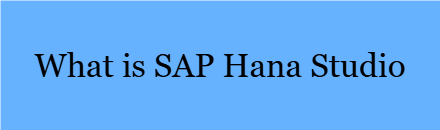
Getting Started with SAP Hana Studio
Now we will learn how to open Hana Studio and add the SAP Hana system to Hana Studio.
How to open Hana Studio
In this scenario, we have installed SAP Hana studio on the windows operating system and guides how to launch on your system.
- Go to start menu > Click on Hana Studio or Search for Hana Studio from the Windows Search bar > Click on SAP Hana Studio Icon.
- Now the Hana Studio requests to specify the workspace. Workspace is a location where the Hana studio stores project files and other development code. It is recommended to choose the default workspace location. Click on Ok to continue.
- For the first time launch of Hana Studio, it displays a welcome screen of Hana Studio. Click on the open administrative console.
How to Add SAP Hana Database in Hana Studio
It is a mandatory step to add or configure a connection to Hana Studio with an SAP Hana system. The following details are required to make a successful connection.
- Hostname or Ip address of the system
- Instance number of the system
- Mode – Single Container or multiple Container
- Valid user name and password to authenticate a right SAP Hana Database user
To Add an SAP Hana System to Hana studio, right-click anywhere in the systems window screen or click on a dropdown button and click on “Add System.”
On Specify System screen, update the following details and click on Next
- Host Name
- Instance Number and
- Mode
On the connection properties screen, you will get two connections options.
- Choose Authentication by current operating system user if your system administrator has configured the windows active directory or
- Choose Authentication by a database user and specify a valid user name and password
- Select the checkbox to store username and password in secure storage
- Select checkboxes for connecting using SSL and enable SAP start service connection
- Click on Finish Button.
Look and Feel SAP Hana Studio
After successfully connecting an SAP HANA System, a folder hierarchy is available under the System. Under system folder, it displays with 5 folder structure
- Backup
- Catalog
- Content
- Provisioning
- Security
Backup: Initially the backup folder doesn’t contain any subfolder. Right-click on the Backup folder and it displays a list of 3 options
- Open backup console
- Backup system
- Manage storage snapshot.